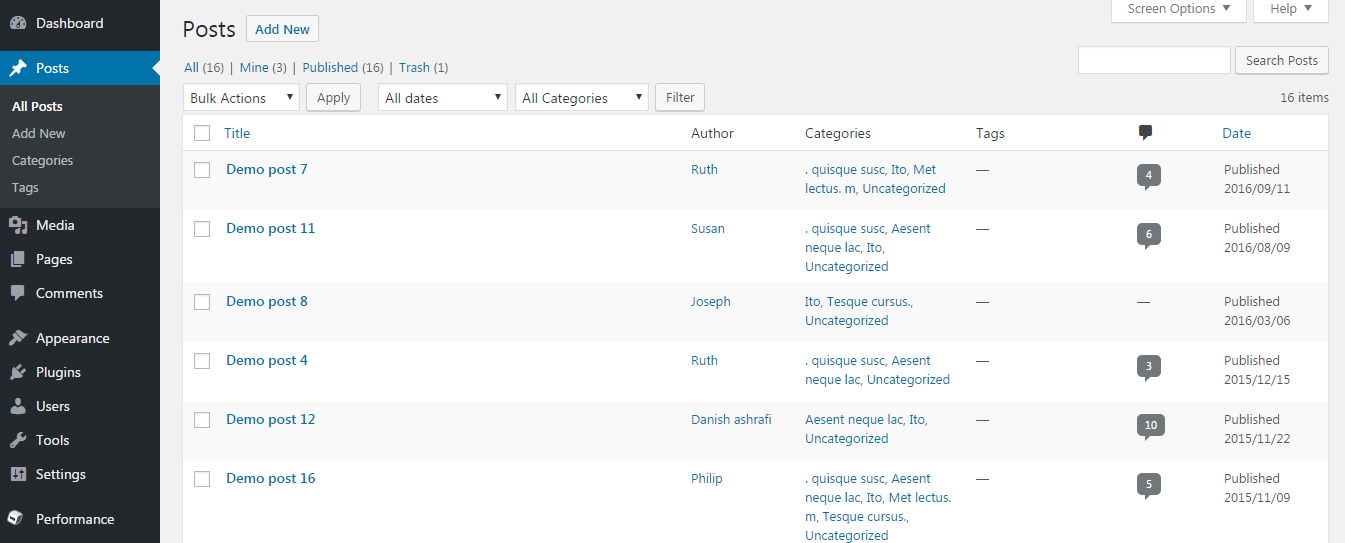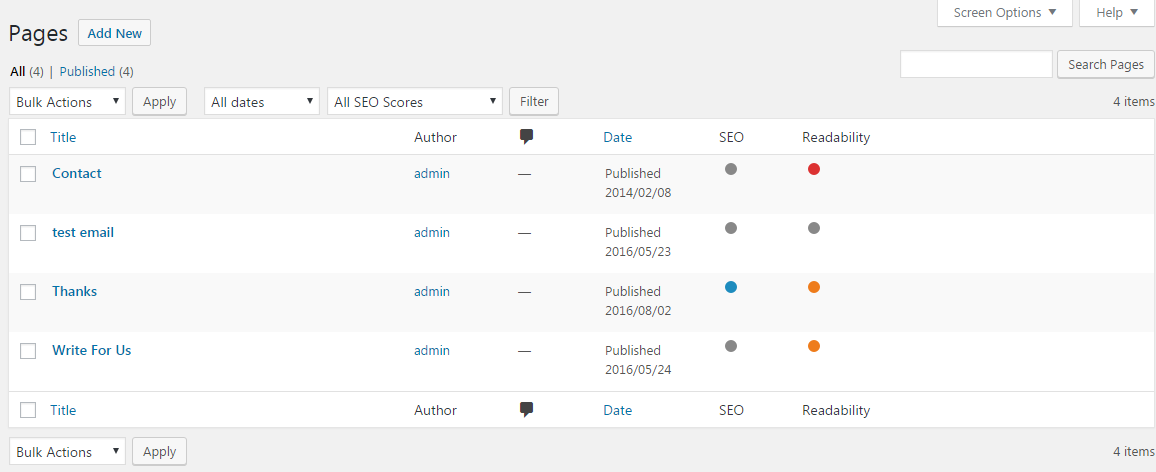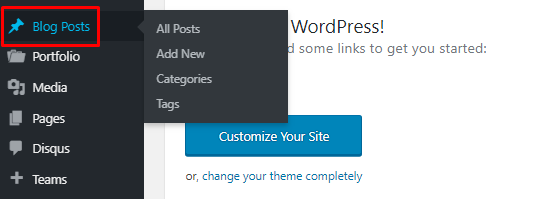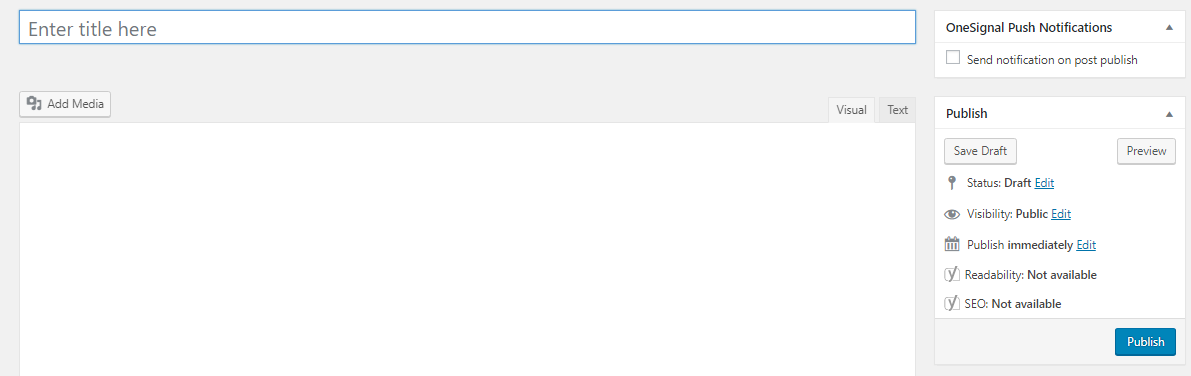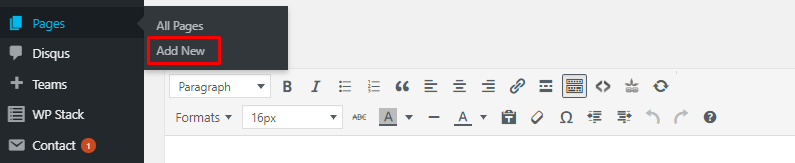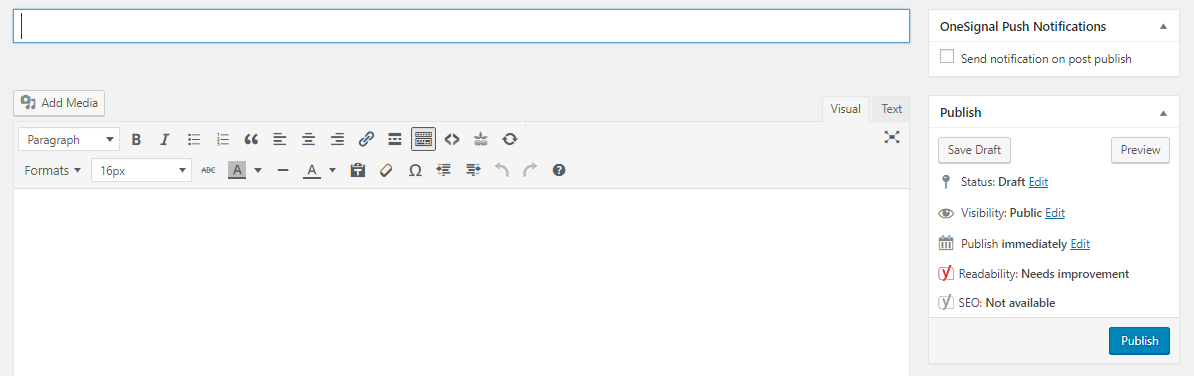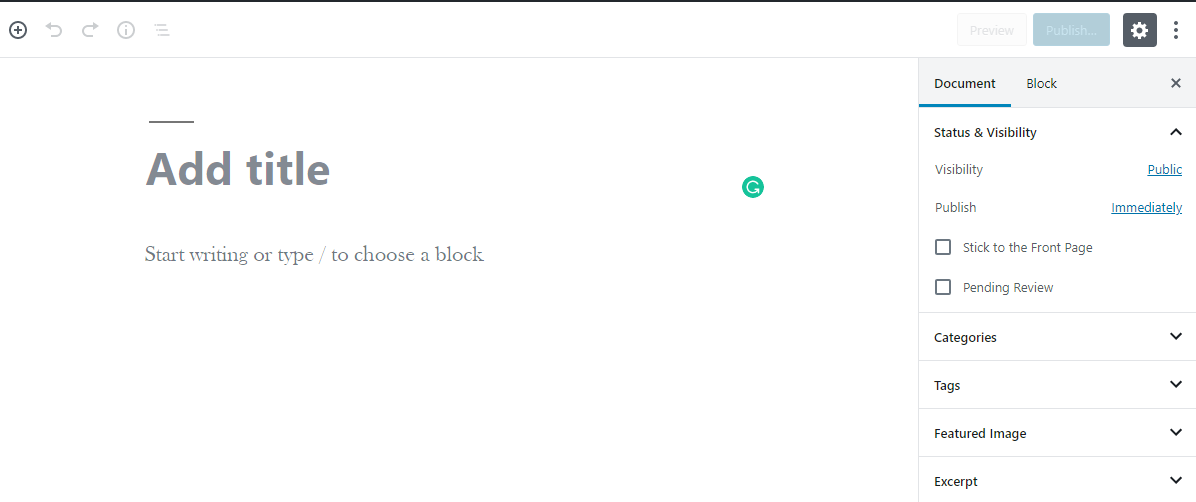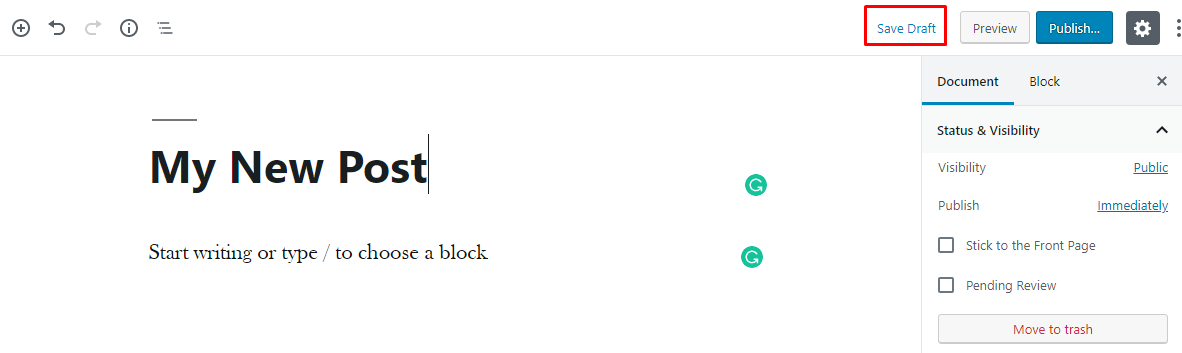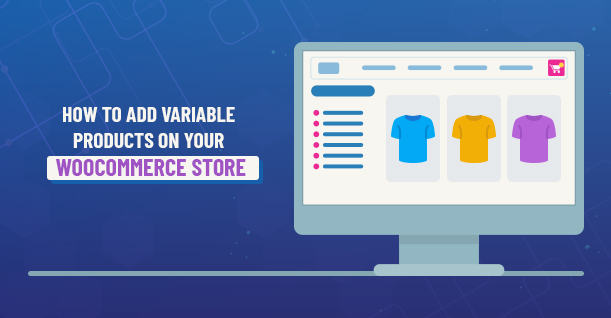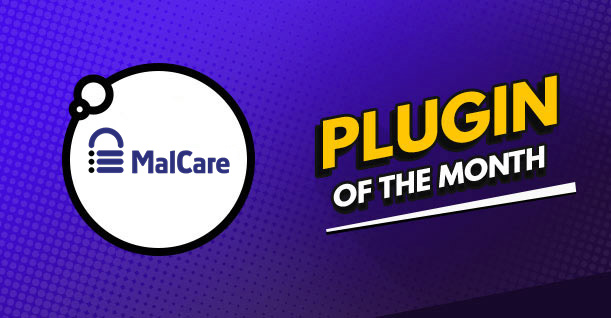Understanding WordPress Posts and Pages

The most important thing that you come across while using WordPress is Post. In fact, when WordPress was first created back in 2004, the only thing that you could create was Post and even at the back-end of WordPress, nearly everything was all about the Post. As WordPress has evolved over the years, so have the content types.
Today, we are going to discuss two major content types in WordPress.
- Posts
- Pages
We will be discussing in detail about these content types.
So let’s begin.
Posts
So what really is a WordPress post?
A WordPress Post can be defined as an article, a photo or a video or anything that you publish and it shows up in a stream is the post. If you visit almost any type of publication online, what you scroll through is termed as a Post.
If you share something on social media, it will be categorized as posts.
You can organize your WordPress posts using Post Organization Tools. You can arrange WordPress posts by their Categories, Tags, Author or Date & Time.
However, the actual content of the WordPress post is entirely up to you. It can be just text, just an image, text & image or maybe a video embedded within it.
Pages
Pages are standalone objects.
In case of WordPress Pages, you can create a proper hierarchy. You can create a parent page and then link several child pages to it. Pages are timeless, static and permanent. It means that pages are such attributes that will likely to stay there and cannot be changed. They contain meta-level content and can be easily found in menus.
WordPress Pages can be best categorized as Contact Pages, About Pages, Feature Pages, Service Pages, Support Pages and so on. They are more focused on the site content rather than being the site content.
Post vs. Pages
To understand the post, we’ll look into its counterpart which is Pages. It is important to make a quick comparison between the two to know which to use.
Following is a list of difference that one can observe while differentiating between WordPress posts and WordPress pages.
- Posts can be unlimited while Pages are limited
- Posts stay around for a particular time while Pages tend to expire soon
- Posts can be set to appear on your homepage while Pages cannot
- Posts can be social friendly while Pages cannot
- Posts can be categorized while Pages cannot be categorized
- Posts are acceptable in RSS while Pages are not
- Posts bring network traffic while Pages are secluded for marketing purposes only
- A Single Post cannot become a homepage while a single Page can become a homepage
So How Do You Decide Whether You Are Publishing a WordPress Post or a WordPress Page?
It is quite simple. Whenever you are about to publish a Post or a Page, you need to analyze the following two conditions.
1) The content that you are about to publish on your website is related to any other content or item on your site.
If Yes, it’s a WordPress Post. If No, it’s a Page.
2) Should I have a link to the item/content on my main menu,
If Yes, then it’s a WordPress Page. If No, it’s a Post.
Creating A Post on WordPress
Creating a post on WordPress is as simple as it can get. On the WordPress admin panel, hover to Blog Posts.
Click on Add New and you will be redirected to the WordPress editor.
On the right side of the editor, you can see three buttons, Save Draft, Preview and Publish.
The Save Draft button will save the content in your post as a draft for you to make changes later.
Once you are done with the changes, click on Preview to see how they look on your website. At this point, your post will still be on draft.
After you are satisfied with the content of your post, click on Publish to take it live on your website.
There, your WordPress post is ready.
Creating a Page on WordPress
Hover on to Pages from your WordPress admin panel and click Add New.
The WordPress editor on Pages is identical to Posts.
The three buttons have the same function as they have on Posts editor. Just add your content and click Publish to take it live.
WordPress Post on Gutenberg
I am sure you must have known about Gutenberg by now. It is a new WordPress editor that came with the WordPress 5.0 update. Although it wasn’t received well by the WordPress community, it is something that users must adapt to move forward with the technology.
Creating WordPress Post on Gutenberg can be tricky for users, specially for those who have been using the classic editor for a long time.
The Gutenberg Post editor looks like this.
You can notice that there is no Save Draft button on this page. The button will appear once you have typed something in the editor.
On the right hand side of the editor, you can see two options, Document, and Block. The Document option will let you make changes to your:
- Permalinks
- Categories
- Tags
- Featured Image
- Excerpt
- Discussion
The Block option lets you make changes to your content. You can change the font color and make changes to CSS. Further textual changes can be seen upon hover
Final Words
In this article, we have discussed the difference between a post and page. We also discussed how you can create a post and page on the classic editor as well as on the Gutenberg editor.

Create Faster WordPress Websites!
Free eBook on WordPress Performance right in your inbox.