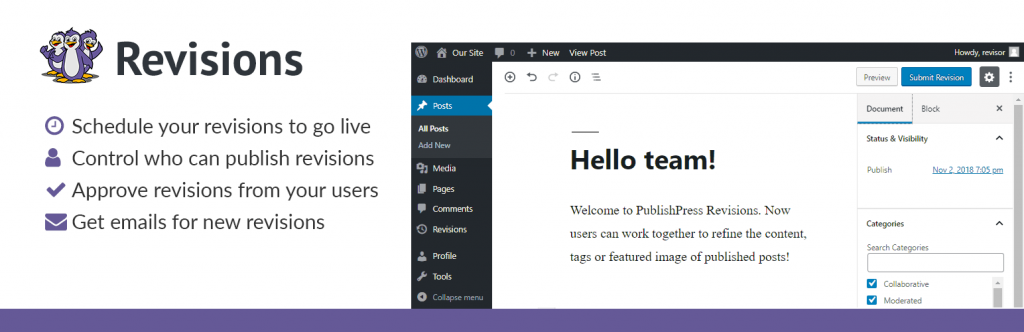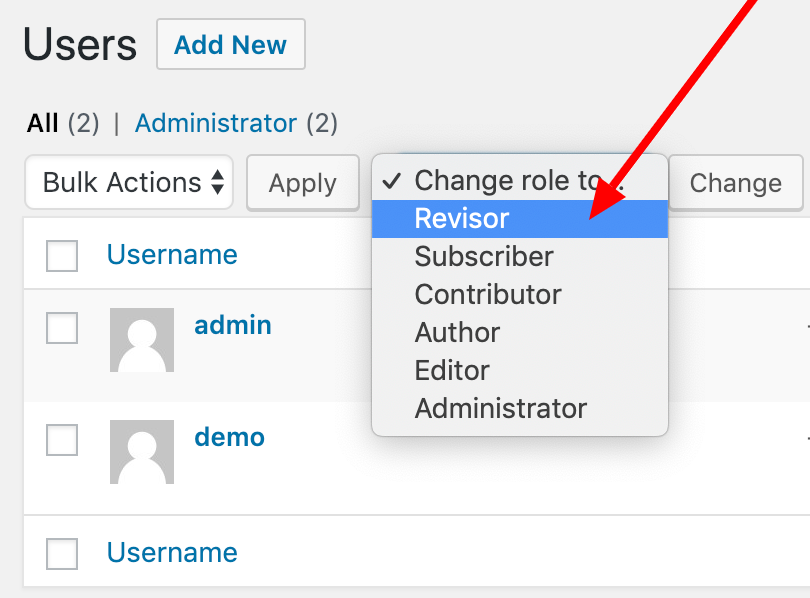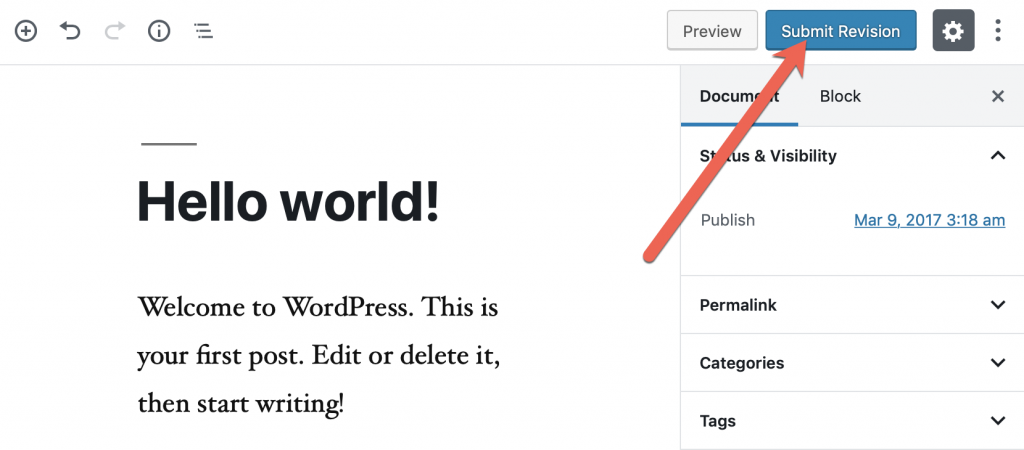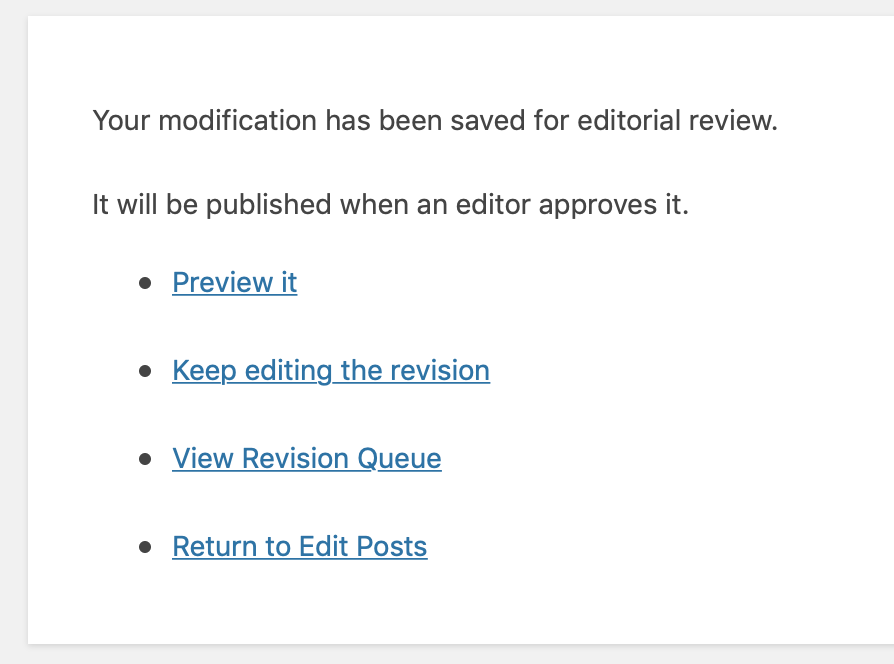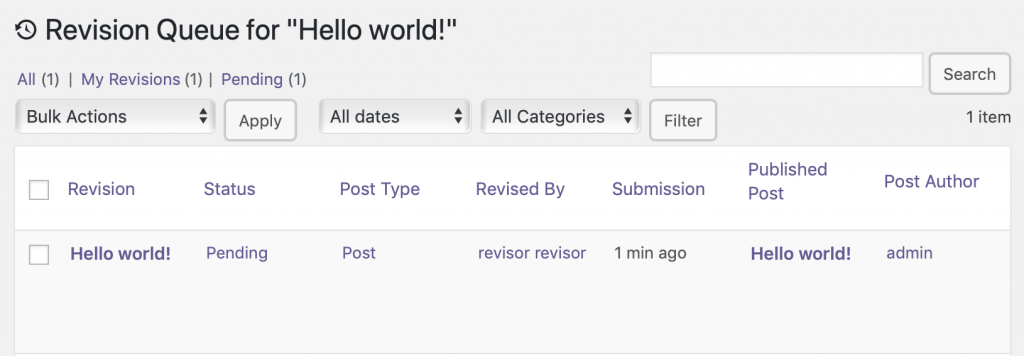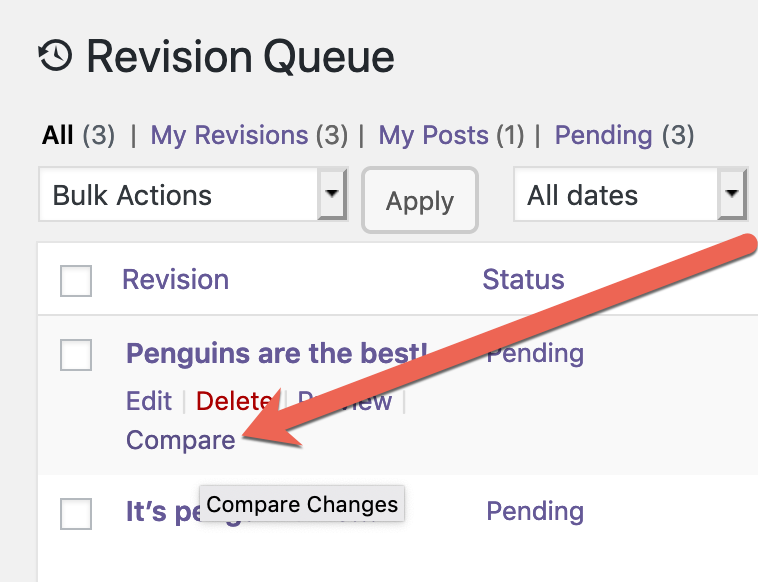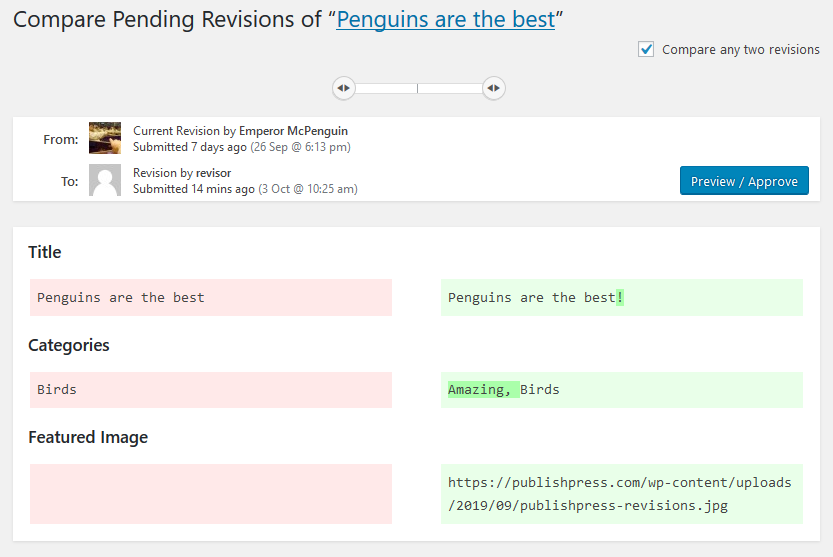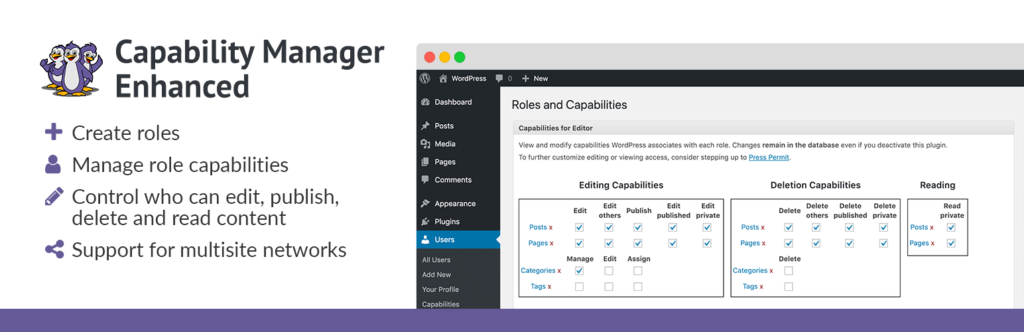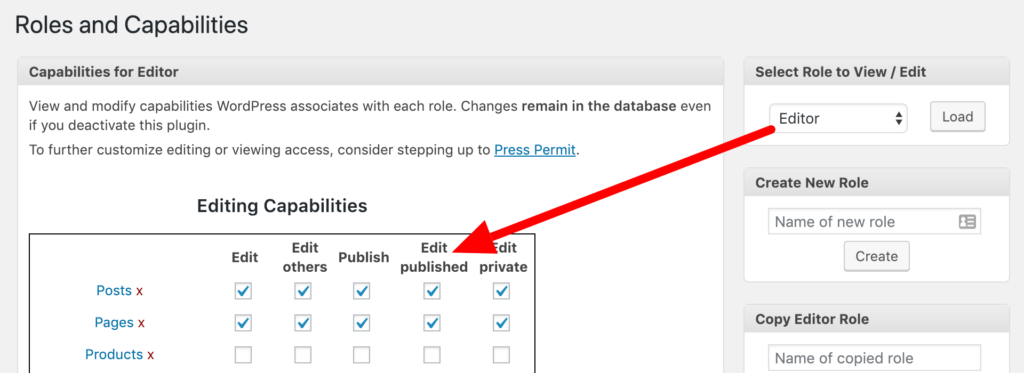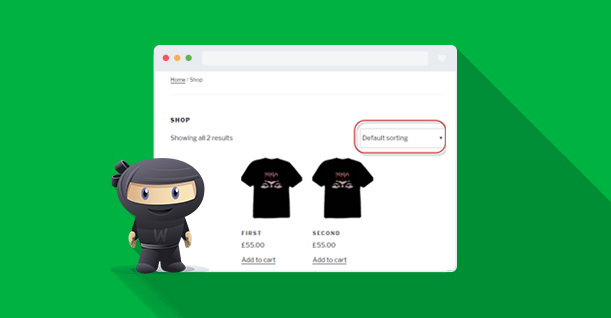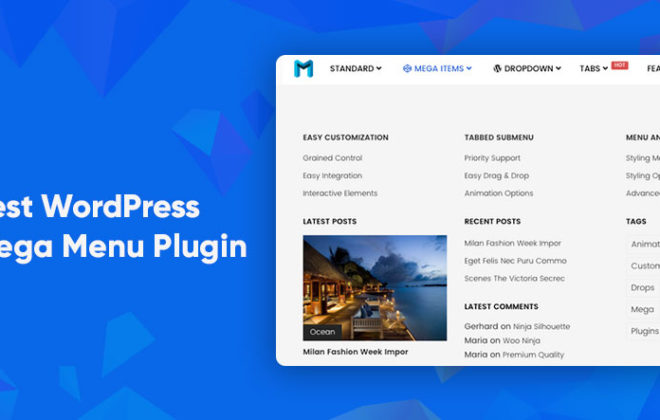How to Disable Unwanted Updates to Your WordPress Posts
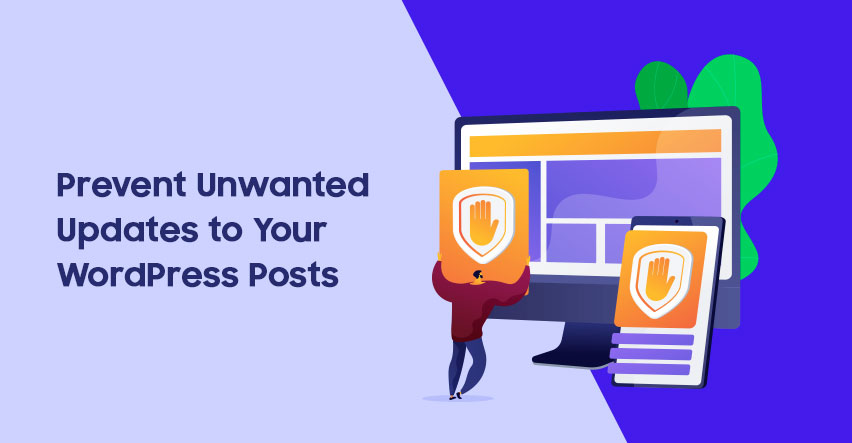
On most WordPress sites, content is a valuable asset.
That is one reason why people spend a lot of time creating content that resonates with their audience.
Once you’ve spent a long time making sure that your posts are written perfectly, however, you may want to block people from making unwanted changes to your content. This is possible in WordPress thanks to a plugin called “PublishPress Revisions“. You may have used this plugin before: it used to be called “Revisionary” and has been around for about ten years.
I’m going to give you an overview of how to set up PublishPress Revisions on your site.
To get started, download and install the PublishPress Revisions Free plugin.
PublishPress Revisions will create a new user role called “Revisor”. Any role can use PublishPress Revisions, but for the first part of this tutorial, I’m going to use that “Revisor” role.
When a Revisor logs into WordPress and edits a post, they will not see the normal “Update” button. Anyone who is a “Revisor” will not be able to make unwanted updates. They can only suggest changes.
All a Revisor will see is the “Submit Revision” button, as in the image below.
When the Revisor clicks this button, they’ll see this message: “Your modification has been saved for editorial review.”
This revision will be sent to the “Revision Queue” feature in PublishPress Revisions. This is one screen that you can use to moderate and approve all submitted revisions.
If you don’t like the suggested changes, you can choose not to publish this revision. The Revisor can keep on submitting new revisions but they will never be able to publish them without a higher-lever user approving those changes.
PublishPress Revisions also makes it easy to analyze the changes in revisions.
On the “Revision Queue” screen, you can compare the pending revision to the current post. Click the “Compare” button:
You’ll be able to see a side-by-side comparison of the pending and current versions. You won’t have to guess what has changed in the latest revision – the plugin will show you all the changes.
You can also preview the new version live on your site. Instead of clicking “Compare”, click the “Preview” link.
There will be a green band across the top of your site. This green color shows that you’re looking at a revision that’s waiting for approval. Depending on editing permissions, you will see up to four buttons: Compare, View Published Post, Edit, and Publish now.
Overall, PublishPress Revisions does a great job of preventing unwanted updates to your content.
Controlling Who Can Update Content
The Revisor role in PublishPress Revisions is provided to make it easy for you to track changes. However, PublishPress Revisions does allow you to customize who can submit and publish revisions. Revisionary relies on two key permissions in WordPress.
- edit_published_pages
- edit_published_posts
Although the names of those permissions refer to “edit”, they actually control publishing permissions. You can edit these permissions using a plugin such as Capability Manager Enhanced.
- Install the Capability Manager Enhanced plugin.
- Go to Users > Capabilities.
- In the right sidebar, you can choose the role you want to edit.
- Look in the center of the screen for the “Edit published” row. You can also see “Publish” permission.
Here’s how these two permissions work together:
- Edit published: the user can edit published content and create revisions.
- Publish: the user can publish changes to published content.
PublishPress Revisions Summary
PublishPress Revisions is an excellent choice if you want to moderate updates to published content on your site. You worked hard on your content – don’t let other users make unnecessary changes.
You can get the Free version of PublishPress Revisions on WordPress.org. There’s also a Pro version available on PublishPress.com.

Create Faster WordPress Websites!
Free eBook on WordPress Performance right in your inbox.