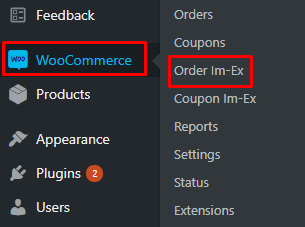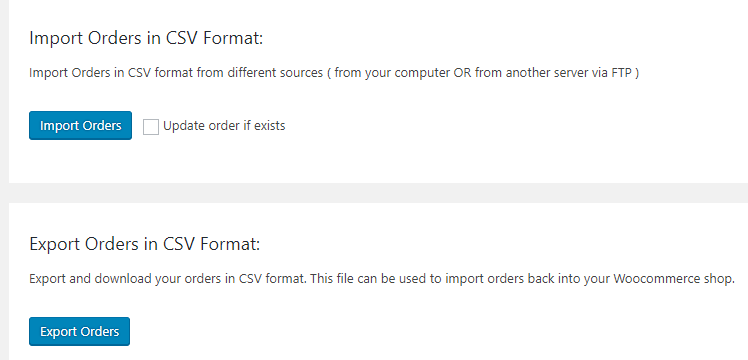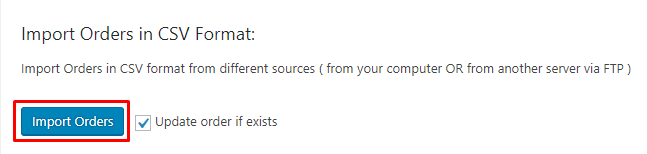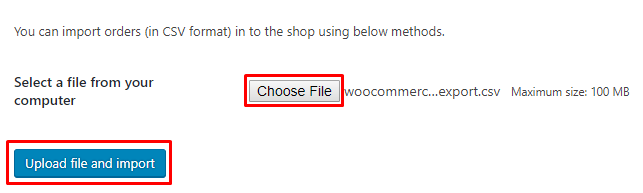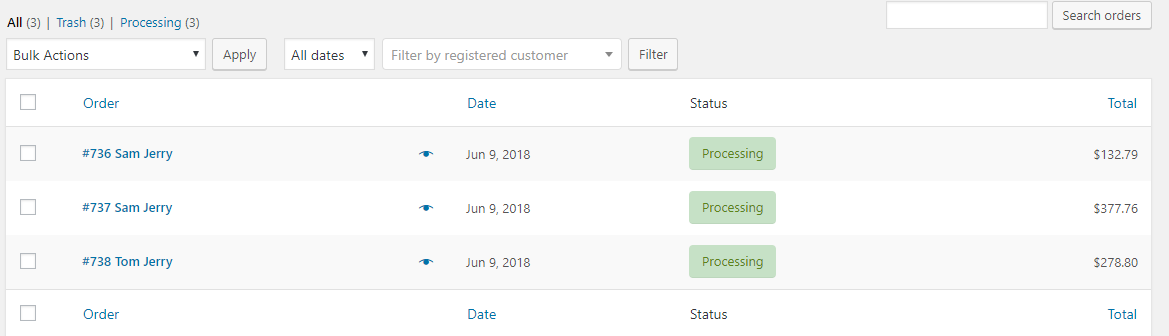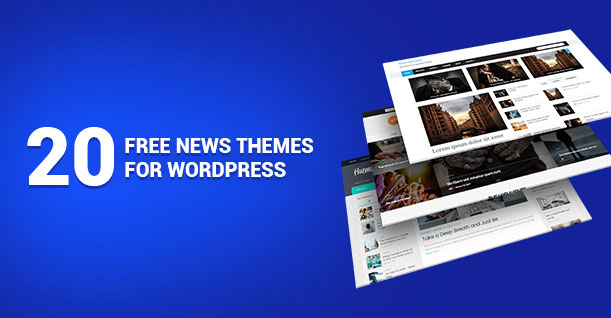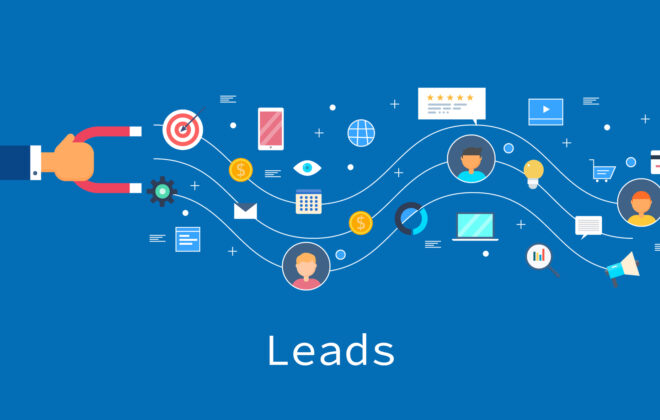How to Export WooCommerce Orders and Import Them Back into New Website
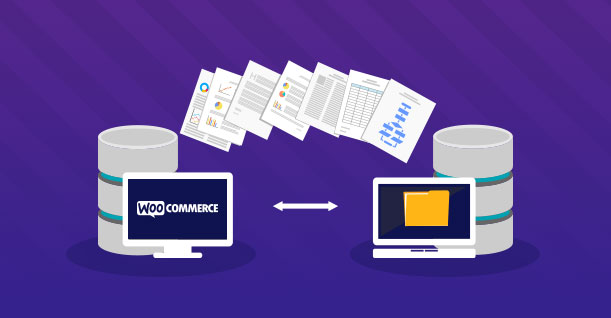
WooCommerce is perhaps the most popular ecommerce platform for stores of all description. Whether it’s a small ‘everything for a dollar’ to multi store franchises, WooCommerce provides a stable and scalable platform that is able to keep pace with the business.
See: Getting Started With WooCommerce
A common query which I have received regularly is how to export WooCommerce orders and import them into the new store. Not only that, there are many store owners who are looking to migrate their online store from their current platform to WooCommerce. This move necessitates importing the orders to the new WooCommerce stores.
As we at WPBlog always aim to solve all the WordPress and WooCommerce queries which trouble the community, I am going to teach you how to export and import WooCommerce orders.
There are tons of WordPress plugins which can makes life easier for merchants by extending the core functionalities of the platform. You can find several WooCommerce order export plugins that get the job done. For the purpose of this tutorial, I will use this WooCommerce order export plugin to demonstrate the process to import and export WooCommerce Orders.
Start by installing and activating the plugin. If you are unsure about the process, you can follow this simple tutorial.
Installation of a Plugin in WordPress from the Back End
Installation of a Plugin in WordPress from the Back End
Scenario 1 – WooCommerce to WooCommerce
Suppose you want to export WooCommerce orders from store A and then upload the exported orders to store B also powered by WooCommerce.
Let’s start
Open the admin panels of both, store A and store B. Navigate to WooCommerce → Order Im-Ex:
You can easily import and export orders from WooCommerce stores. Note that the downloaded file would be in the CSV format. Check out the following two screenshots:
Click on Export Orders in Store A and you will get a CSV file.
Now go to Store B, and click the Import Orders button:
Upload the CSV file which you exported from Store A and then just click on Upload file and import:
The WooCommerce Order Import process will start. Once it is over, you will see a success message:
Then navigate to WooCommerce → Orders from your Store A:
You can now see the list of orders that exited on Store A and have now been moved to Store B.
Scenario 1 is now completed. Let’s discuss Scenario 2!
Scenario 2: Other Platform to WooCommerce
Suppose you want to export order from your store A (some other platform) and then want to upload the exported order file to store B (powered by WooCommerce) by using WooCommerce order import option.
- First export the orders from your Store A and make sure that the orders are downloaded in CSV format.
- Next, export the CSV order file to the WooCommerce powered store B.
- Now copy the data from the CSv file of Store A and replace the data in the CSV file for Store B.
Note: The Columns labels might be different in the two files. For this reason, be careful in copying and pasting data between the files. For Example: Store A sheet have column label id and the Store B file might have order_id.
Once the file ready, upload it to Store B by using WooCommerce Order Import option as shown in Scenario 1.
Final Words
Importing and exporting WooCommerce orders between stores should not be an uphill task (as the above tutorial shows). I have discussed two different scenarios for importing WooCommerce orders. After reading this tutorial, I hope you can now easily import and export WooCommerce Orders.
However, if you still have any confusion or want to ask a related question, just drop your comment and I will get back you as early as possible.
Also See: How To Display Customer Order Details in WooCommerce

Create Faster WordPress Websites!
Free eBook on WordPress Performance right in your inbox.