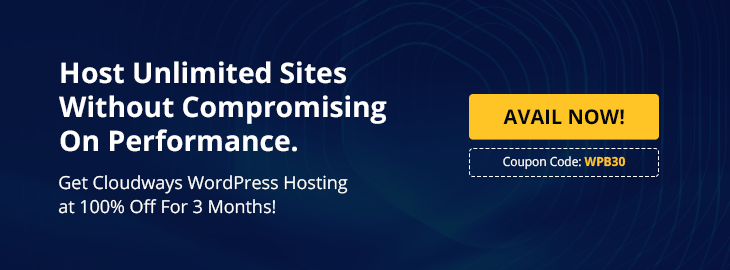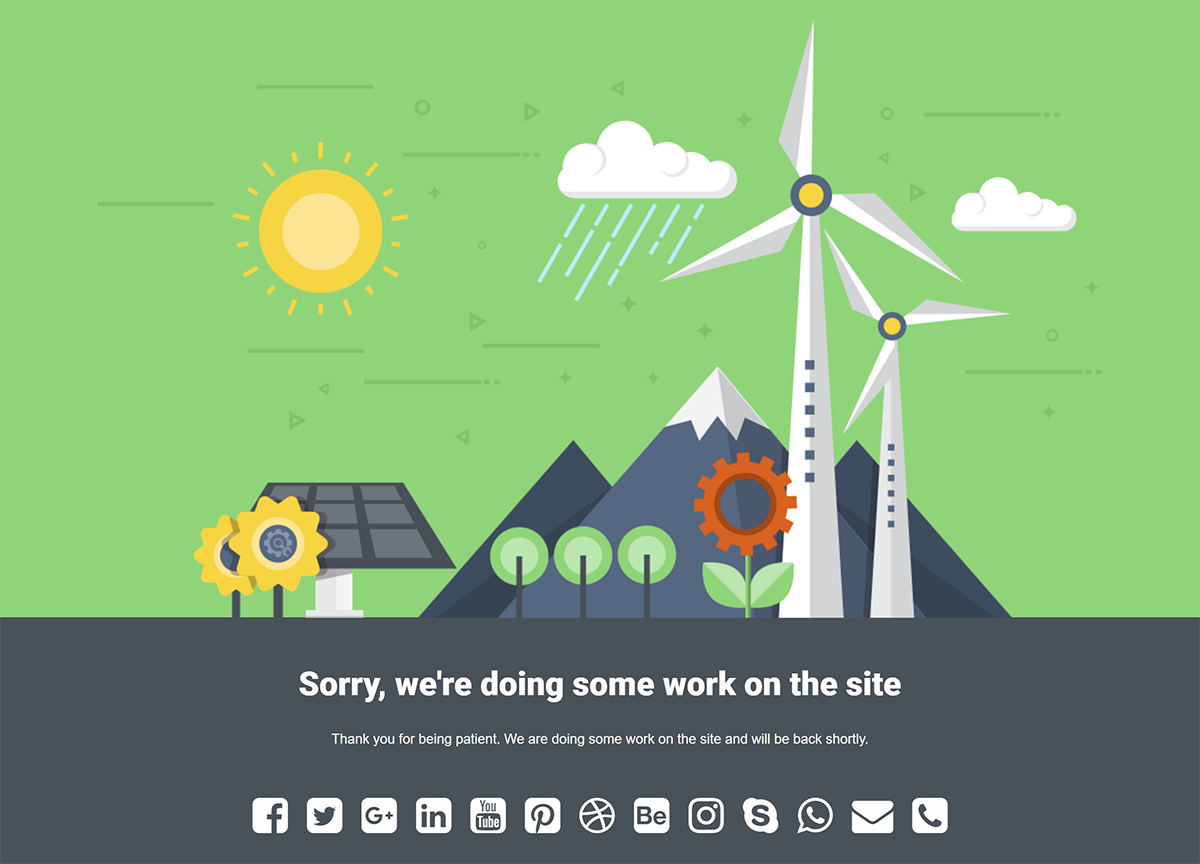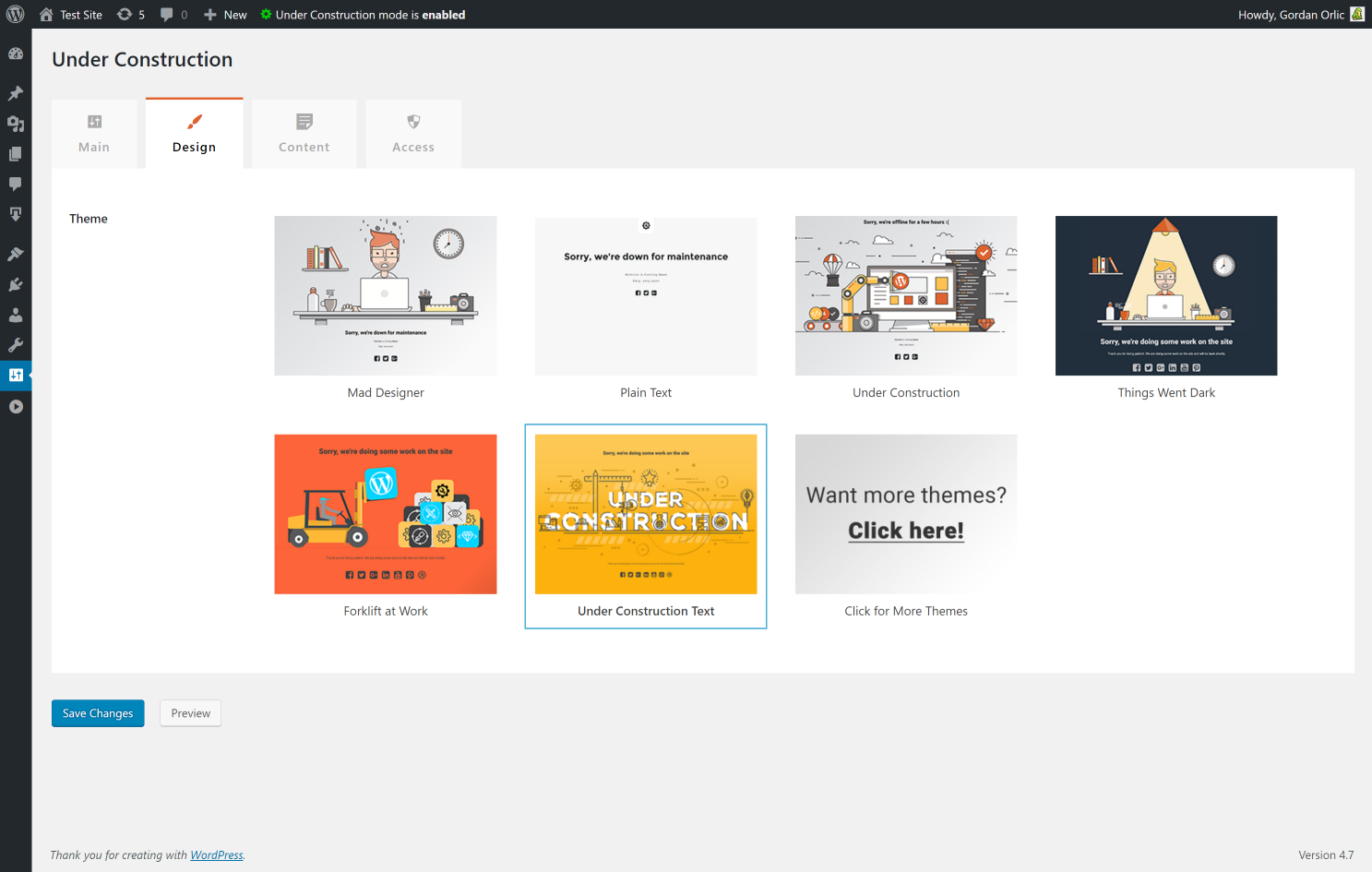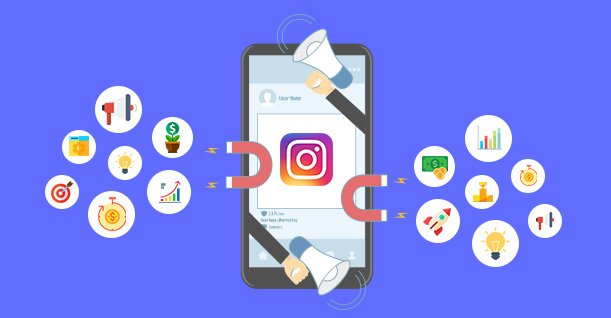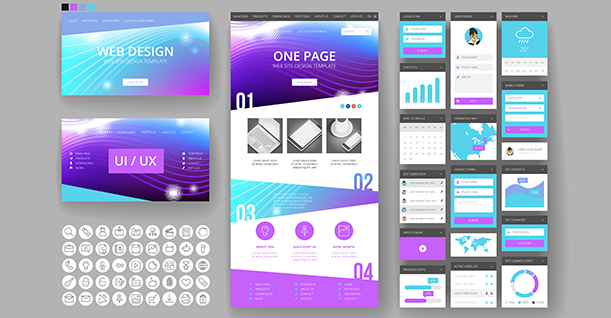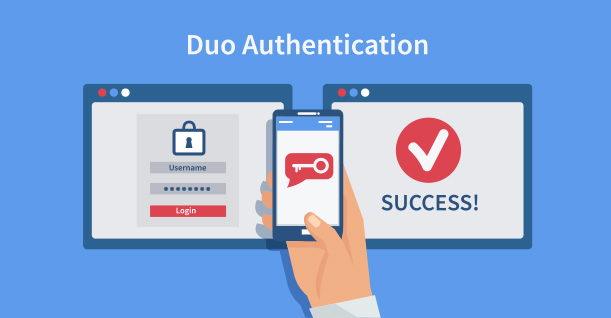WordPress Maintenance Mode : How To Put Your Site Under Maintenance Temporarily

Today we’ll learn how to put your WordPress site in maintenance mode because whether it’s small or large, personal or business related, your WordPress website requires WordPress maintenance to keep performing optimally.
When & Why You Need to Put Your WordPress Site in Maintenance Mode
There are many reasons why you’d want to put your WordPress site under construction. Maybe you need to make some major changes or introduce a new feature on your website. Or, maybe there are some WordPress errors you need to fix or better yet you want to install a WordPress theme, installation of the plugin, or reset your WordPress website for all the reasons you will have to take your WordPress site offline. You may also need under construction mode when your WordPress site is down for maintenance.
In all these cases, it’s a good idea to take your WordPress in maintenance mode to show your visitors a friendly notice instead of a malfunctioning website.
Before we start the process of putting your site under construction mode, make sure that your PHP version is up to date. Here is out tutorial on how you can update PHP version easily on XAMPP.
So let’s learn how to do just that. Let’s get started!
3 Best Ways to Put Your WordPress Site in Maintenance Mode
1. Activate the Maintenance Mode
The first method is the simplest one. If you’re in a rush and you don’t need to design a specific landing page for the maintenance mode, the following function will be your savior. Copy and paste the following function into your functions.php file, change the message on the third line to whatever you like, and then save those changes.
Also Read: Top WordPress Plugins For Creating Effective Landing pages
|
1 2 3 4 5 6 7 8 9 10 11 |
function maintenace_mode() { if ( !current_user_can( 'administrator' ) ) { wp_die('Write a custom message here.'); } } add_action('get_header', 'maintenace_mode'); |
After saving the changes, anyone who visits your website (except the admin, in this case) will be greeted with the message you wrote in the code above. That’s it; no settings, no images, no links.
However, most people would prefer a more attractive maintenance page, so if you want more control over the WordPress site maintenance-mode, read on.
2. Design an Under Construction Page
While WordPress is updating your site, it will look for a maintenance.php file. If you have one in the wp-content folder, it will represent a maintenance page that will be displayed in front of visitors who opened any of the pages during the installation. This file is used just for safety reasons. While you’re doing the update, your site might become slower and even stop responding for a second.
This usually isn’t a big problem. But if you have a larger audience, that one second might hold dozens, if not hundreds of visitors. Don’t risk your credibility; create a file and let your visitors know that you’re updating WordPress and that everything will come back to life in a few minutes. Your site will look much better, and your visitors will see that you created a page for that purpose instead of letting them see an error.
The maintenance.php file is a temporary file, but it can still help you. Open wp-content folder, create a maintenance.php file and customize it to your likings. If you need an example on how to style the page, please see how to customize the file and quickly put your site in maintenance mode. There you will find the entire code for the page which you can quickly copy and modify to your likings and needs.
Want even more control over the maintenance mode page? Then you’ll want a plugin.
3. The Free Under Construction Page Plugin
We saved the best for last. The Under Construction Page is a free WordPress plugin you ’ll want to handle your maintenance pages.
The plugin is very easy to install and set up. If you are in a rush, it will take you less time to set up the Under Construction Page than to activate the maintenance mode we described earlier. And the differences are tremendous.
This free plugin will let you choose professionally designed templates for your Under Construction Page. Just choose the one you like and enjoy the new maintenance page. The developers are updating the plugin with new images about twice per month so you can always have the style you really like.
Putting a site under construction is as easy as pushing a button. You get to modify the content of the page, and even add social media icons which will connect you to your audience while your site is under repair. Want to whitelist specific users or user roles? You got it. Want to track the page with Google Analytics? Check. Do you want to style the page to fit your site better? Sure, use the custom CSS.
With Under Construction Page, you won’t need any special WordPress themes for the occasion. You won’t have to think about the maintenance mode ever again. Install the plugin and activate the button when you need one. Easy as that. Completely free.
Also Read: How to Reset Your WordPress Website & Start Over

Create Faster WordPress Websites!
Free eBook on WordPress Performance right in your inbox.