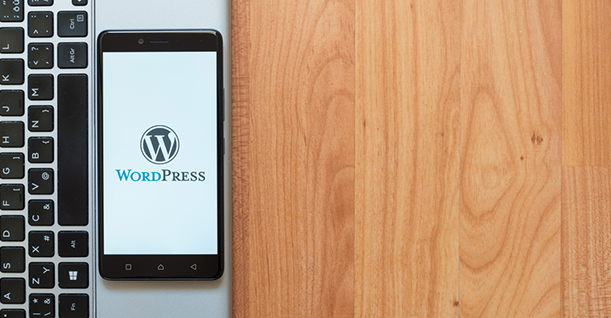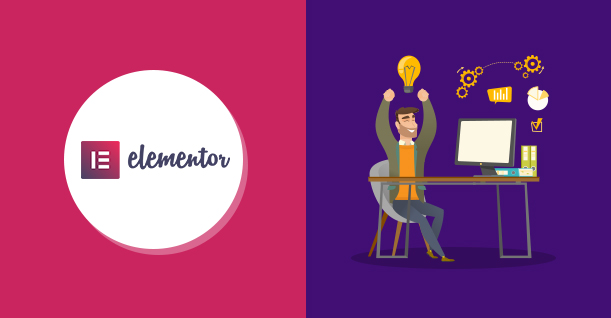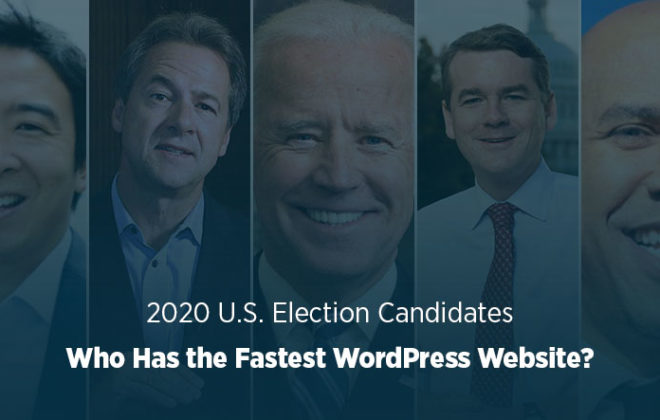How To Restrict Content On Your WordPress Website

Content is one of the most important pillars of success for any website. However, sometimes you need to restrict content for some specific visitors on your website. Let’s say you want to display a piece of content for your subscribers only, in that case, you would need to restrict that content so that it is not displayed to anyone but your subscribers.
So how can you restrict content on your WordPress website? There are many plugins that offer this specific functionality. We will choose WP User Frontend Pro to guide you through the process of restricting content.
Restrict Content Using WP User Frontend Pro
WP User Frontend Pro is a content restricting plugin from weDevs. To get started, you first need to install the plugin on your WordPress website.
After you have installed and activated the plugin, select “Add New” from the Posts option. Scroll down on the editor window and you will see three content restriction options:
- Display to Everyone
- Display to Logged in users only
- Display to Subscription users only
Display To Everyone
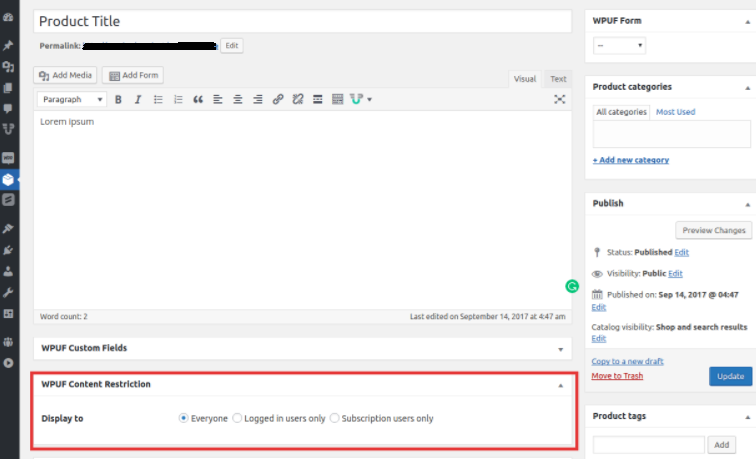
Display To Logged In Users
This option allows you to display content based on different user roles. If you want to display content to your administrator and editor only, simply select the respective options.
Displaying content to a limited number of users is more useful. For instance, you run a school website where teachers submit results of students using a form. You wouldn’t want students to have access to that form. So by selecting “Teacher” in the restricting option, you can display that content to teachers only.
Display To Subscription Users Only
If you run a blog, you must have a subscriber list that you provide some extra content through an email newsletter and on your website. For example, you want to provide a guide to your subscribers only. Just select “Subscriber users only” and the content of that page will not be displayed to anyone else but your subscribers.
Conclusion
Restricting content can come in handy if you want to display content to a specific group of visitors. Simply follow these steps and if you have any query, get in touch with us through the comments below.

Create Faster WordPress Websites!
Free eBook on WordPress Performance right in your inbox.