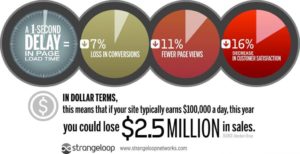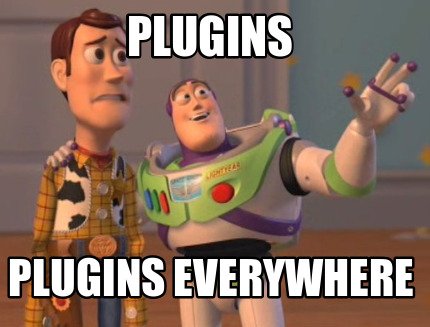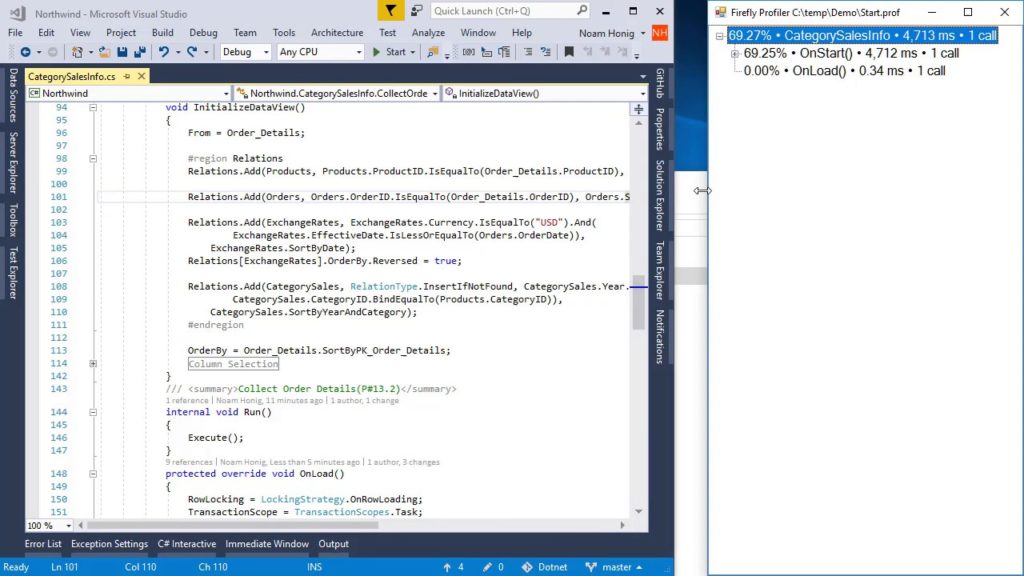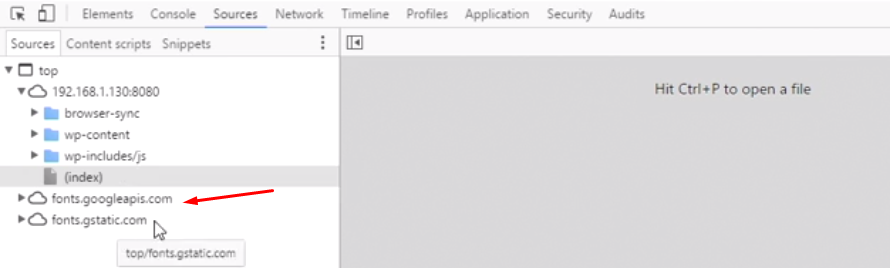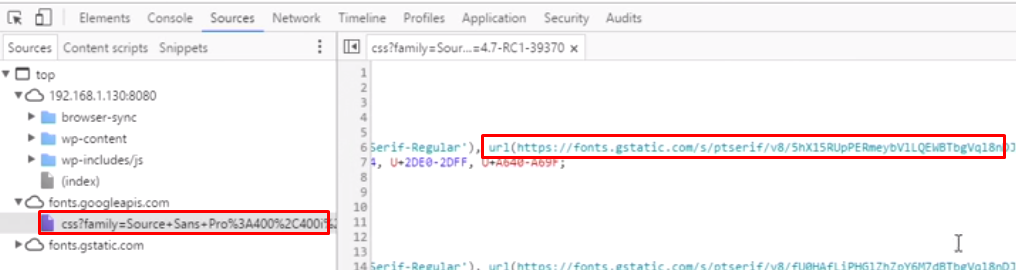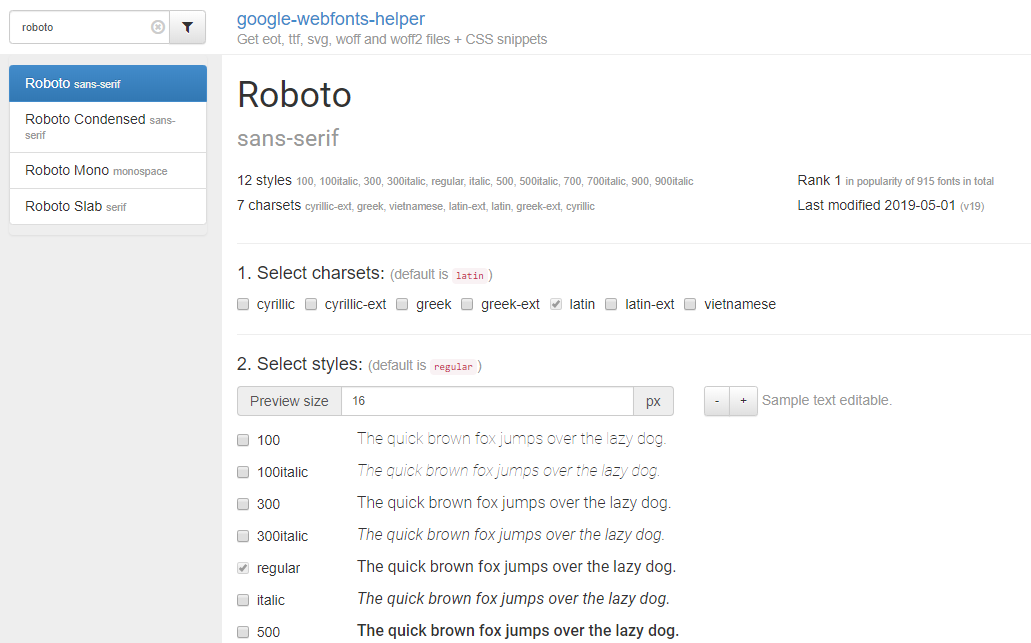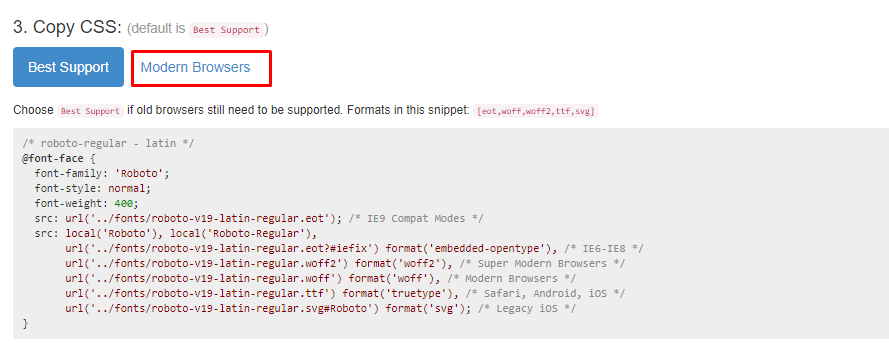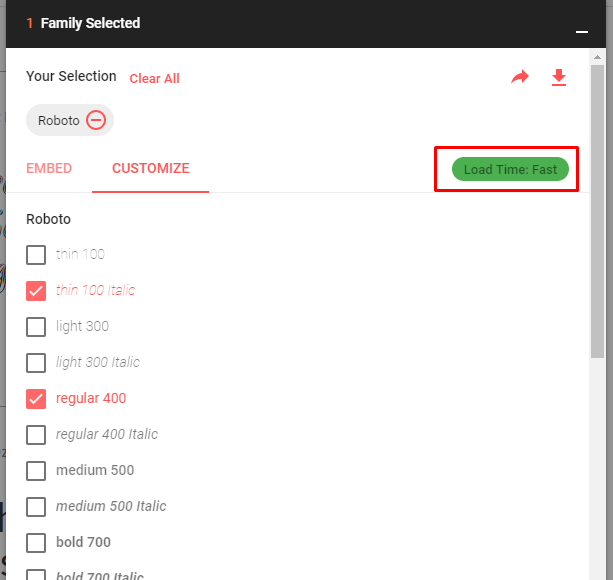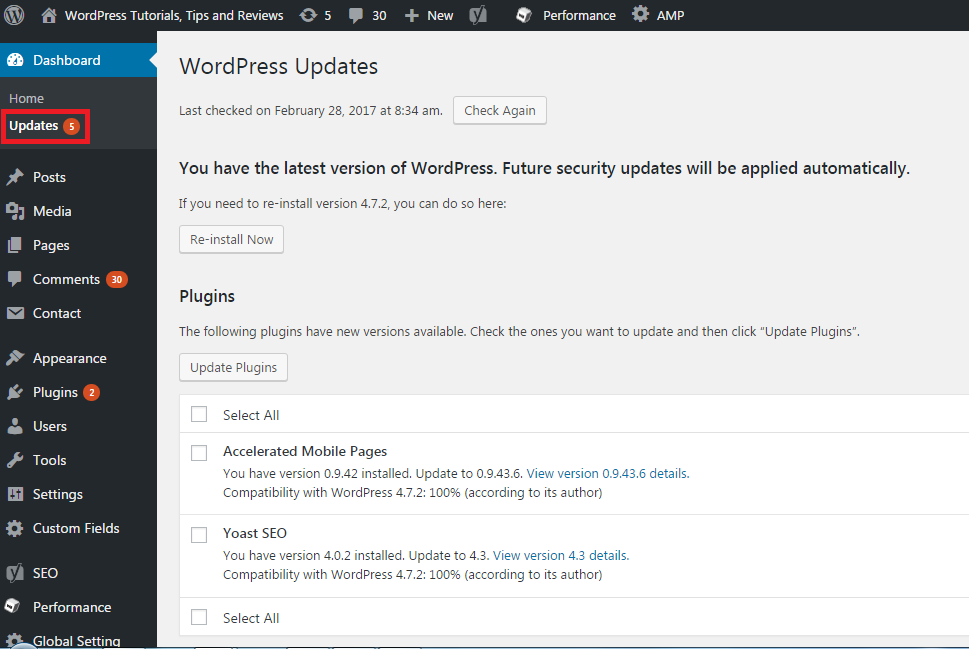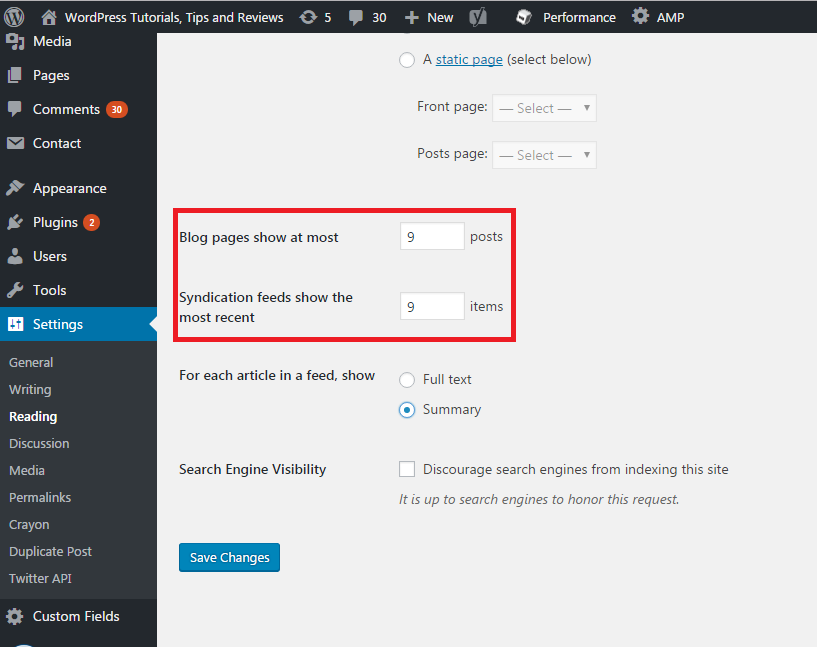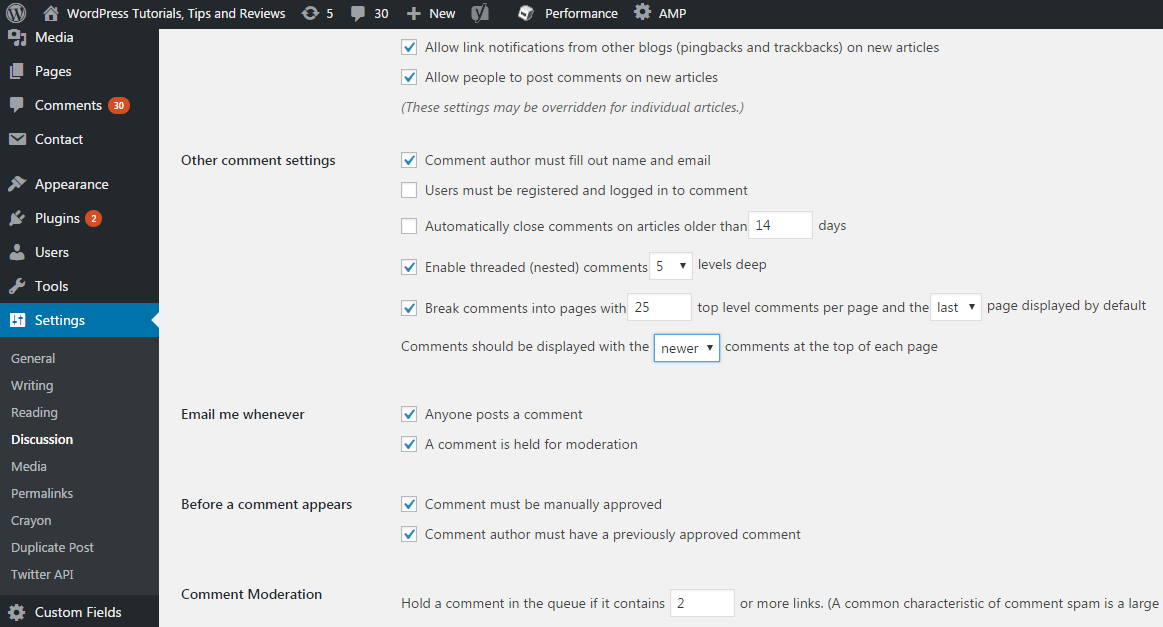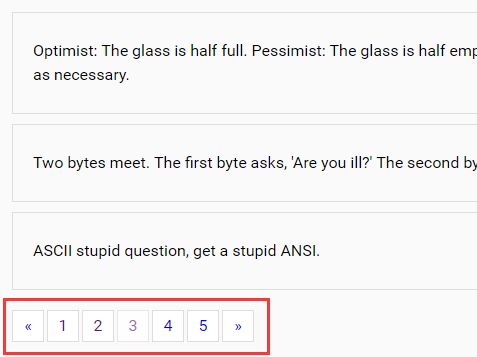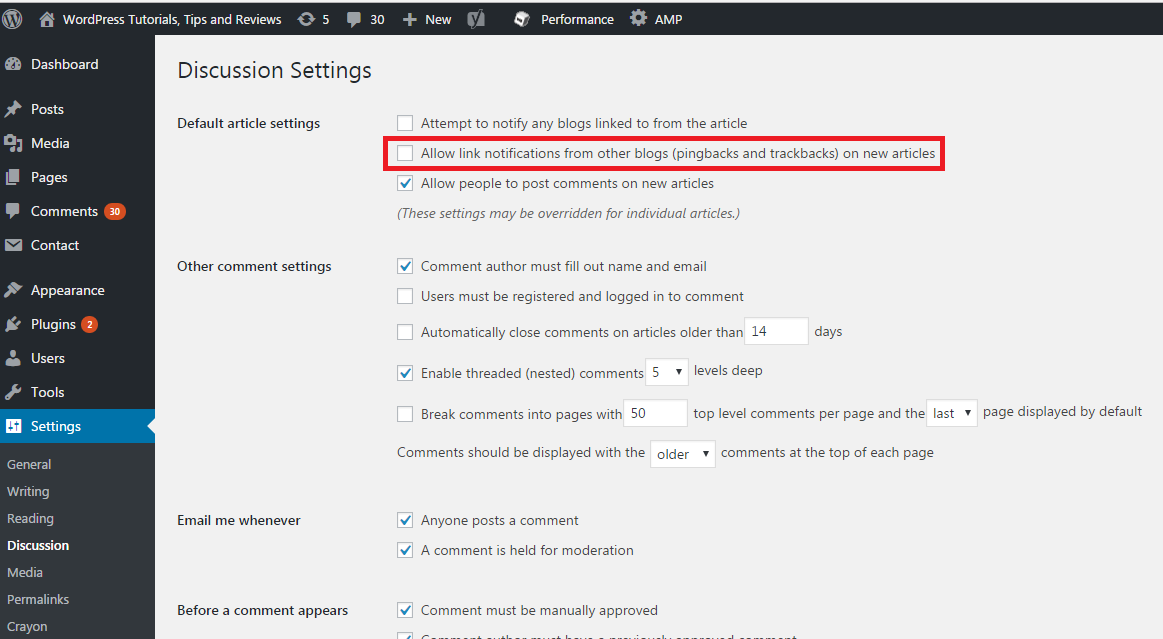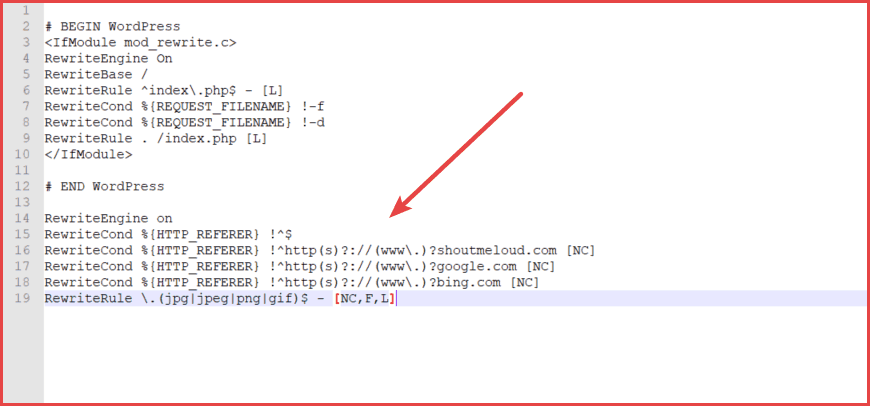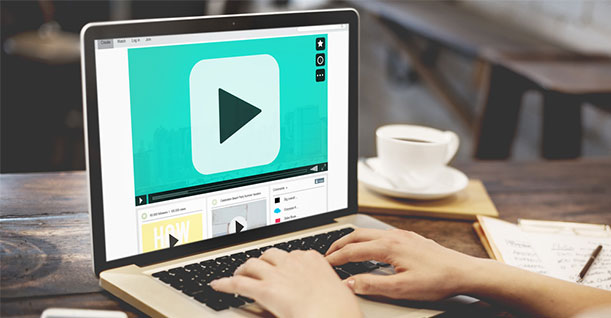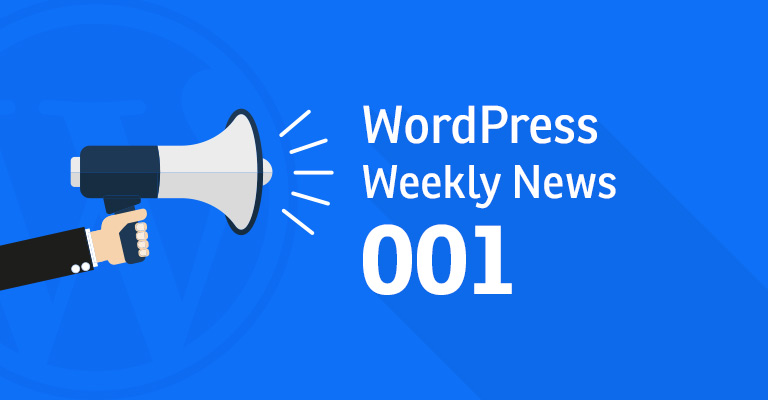28 Ways to Speed Up Your WordPress Site in 2020 (Ultimate Guide)
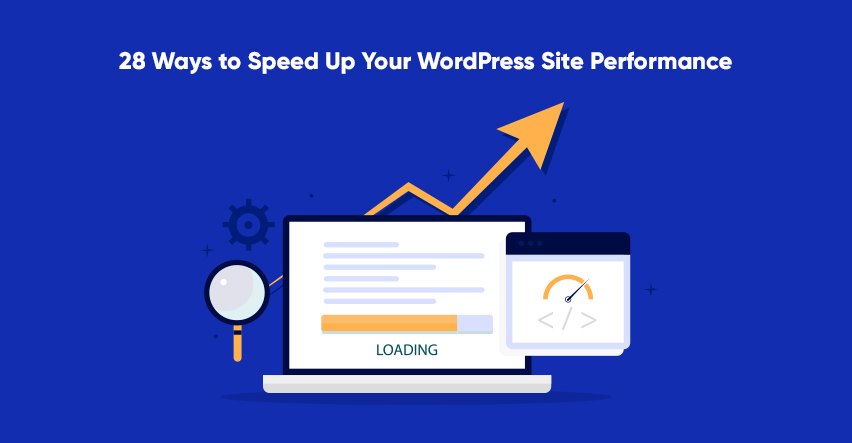
Disclaimer: WPblog is a part of Cloudways, a Managed Cloud Hosting service, but any assumptions or analysis made on this property belong solely to their writers.
How to Speed Up a WordPress site? Great question, because while WordPress may be a great CMS, it tends to suffer from slow speeds if not properly optimized.
A fast website in this era is an absolute must for any online business. Whether you are a blogger, business owner, or an ecommerce store owner, fast loading websites deliver better user experience, seamless browsing across the website, and reduced consumption of resources (particularly RAM and bandwidth).
28 Ways to Speed Up WordPress Site:
-
-
- Why Speed Up Your WordPress Website
- How to Speed up a WordPress Site
- Use a Lightweight WordPress Theme
- Use a Reputable WordPress Hosting Provider
- Use Fewer and Lightweight Plugins
- Delete Unused Plugins and Themes
- Optimize Images Manually or Through a Plugin
- Reduce External Scripts & HTTP Requests
- Use the Latest PHP Version
- Use a WordPress Caching Plugin
- Use a Content Delivery Network (CDN)
- Optimize the WordPress Database
- Reduce Calls to Database & Use Database Cache
- Use a Better Database or Host It Separately
- Update the WordPress Core
- Update the Plugins
- Adding Google Fonts
- Update the Themes
- Limit Posts on the Homepage & Use Excerpts
- Split Comments Into Pages
- Paginate Long-Form Content
- Lazy Load Images
- Use Third Party Platforms for Visual Content
- Disable Pingbacks & Trackbacks
- Limit Post Revisions
- Disable Hotlinking to Your WordPress Website
- Add an Expires Header to Static Resources
- Remove Useless Widgets & Social Sharing Buttons
- Use AMP Pages
- Lastly, Use Faster Internet!
-
Why Speed Up Your Slow WordPress Website?
To begin with, there shouldn’t be any reason for you to run a slow website. No user wants to wait for a website to load and waste their time looking at a blank or a rendering page. If users do come across a page that takes minutes to load, they’ll go looking for another that gives them the info they want in a few seconds.
According to Kissmetric:
- “A 1-second delay in page response can result in a 7% reduction in conversions“.
- “If an ecommerce site is making $100,000 per day, a 1-second page delay could potentially cost you $2.5 million in lost sales every year“.
- “44% of online shoppers will tell their friends about a bad experience online“.
- “79% of shoppers who are dissatisfied with website performance are less likely to buy from the same site again”.
- 52% of online shoppers state that quick page loading is important to their site loyalty.
These are some serious numbers taken directly from Kissmetric’s blog and those people know their stuff pretty well. Hence, if you don’t improve your WordPress’s speed, you’re losing out on a lot of business.
Besides losing business, there are upsides to improving page speeds as well.
- Improved user experience for visitors coming from diverse sources.
- Search engines love fast websites and rank them higher in SERP.
- A fast WordPress website naturally has more page views than a bloated website that loads slowly.
Great, now you and I both know it’s crucial for us to have a zippy website that delivers info in a heartbeat.
The problem is, speeding up a WordPress website is not a matter of few tweaks. Rather, it’s a combination of various factors and optimizations that come together to form a super-fast website.
How to Check or Test Loading Time of Your Site?
How to test the loading time of your website?
Okay, so we might be rushing ahead because there’s a possibility that you have an inkling about your website being slow, but you’re not absolutely sure.
Don’t fret, though, because we have the perfect solution for you in the shape of these awesome tools that can tell you how your site is performing:
You can analyze your website speed properly using the tools above and get a fairly accurate idea of how deep in the water your performance is! For now, though, let’s address the elephant in the room. 😉
Here are the 26+ ways in which you can speed up your WordPress website! Dig in.
How to Speed Up Your WordPress Site
1. Host on a Reputable WordPress Hosting Provider
Before you even think about optimizing your WordPress website for speed, ask yourself this question: is my website hosted on a reliable web host?
For beginners, hosting on a shared hosting plan always seems to be a bargain because the costs are low and the offered features seem to have no end. However, with time, everyone realizes that shared hosting is never a good solution for any website that prioritizes speed.
There are a lot of hosting options out there, so do you know which one is best for you?
As a general rule of thumb, remember that shared hosting is not good for you, and Cloud Hosting is the best option. 5 years ago there used to talk about the cloud being the future. But the cloud is now the present and the future. And if you’re hosted on a Cloud Hosting (like Cloudways, the one we’re hosted on and we absolutely love it), then your online presence is in safe hands.
Factors like Speed, Security, and Simplicity in hosting are a must, and cloud hosting promises you all that without any compromises. Many hosting providers come with built-in features for speed and security which includes cache plugins and SSL certificates.
There are other cloud hosting providers like WPEngine, GetFlyWheel, Pagely, Pantheon, and Kinsta that get the job done as well. So if you want a super-fast website, choose a reliable cloud hosting provider and let the site speed do the talking! Check out some Wpengine alternatives.
2. Use a Lightweight WordPress Theme / framework
Once you’ve set up your website and you’re sure you’ve chosen the right WordPress hosting provider, it’s time to look at your theme selection.
The internet is overflowing with WordPress themes. In fact, the official WordPress Theme Repository has thousands of them. Furthermore, dedicated theme websites such as ThemeForest add a couple of thousands to the list of WordPress themes.
In this case, ask yourself these questions before selecting a theme for your WordPress site:
- Is the theme based on an optimized framework such as Bootstrap, Thesis or Genesis?
- Is the theme minimalistic and looks good?
- Is the HTML code optimized?
- Is the size of theme files small?
- Is the WordPress theme free of bloated options that nobody ever uses?
If the answer is yes to all these questions, go ahead with your selected theme.
But since everyone isn’t acquainted with technicalities and most don’t want to go through the hassle, you can select great, minimalistic, and fast themes from lists compiled by WordPress blog like us.
Here’s our list of the fastest loading themes for WordPress: Fastest Loading WordPress Themes
Select any theme from the list, and your website’s speed is in safe hands!
3. Install Fewer & Lightweight Plugins
Plugins! They add functionality, features, and awesomeness to your website.
Whatever functionality you want on your WordPress website, chances are that there is already a plugin in the WordPress.org plugin repository that does the trick.
But there’s one more thing they add if you overuse plugins: weight.
WordPress admins sometimes get carried away with adding plugins for more functionality. But as the number of plugins increase, so does the website load time and affects the overall performance.
Hence, I strongly recommend that you use as few plugins as possible for WordPress speed optimization and always opt for plugins from reputable developers.
Also Read: Best WordPress Speed Test Tools to Optimize Your Website Performance
4. Delete Unused Plugins and Themes
So you got carried away and installed every plugin you could find? And once you read that installing so many plugins can slow down your website, you probably deactivated them thinking that will solve the problem, didn’t you?
Well, your intention may be correct, but the method is wrong.
The real solution, in this case, is to delete the plugins and even the extra installed themes from your WordPress. Only when you delete them from your dashboard do you really reduce the size of the wp-content folder, which improves access time to this folder.
In short, deleting unused plugins and themes can help increase your WordPress speed.
5. Use Optimized Images (Reduce Image Size)
If you’re a beginner, you may make think that high-resolution images (100KB to 1MB in size) mean your website is visually better. However, the bigger the image size, eat up a lot the more time it takes to load and consumes more bandwidth.
Most importantly, though, high-resolution images make your WordPress website sluggish. To deal with these images, I suggest that you convert the images to a lower resolution and smaller format (JPEG, BMP, GIF).
If you prefer a plugin to do the job for you, then WP Smush.it and ShortPixel Image Optimizer wins my recommendation of the best WordPress image optimization plugin to speed up a WordPress site.
6. Reduce External Scripts & HTTP Requests
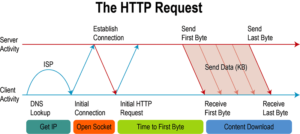
Some themes and plugins are loaded with external scripts that call various resources including JavaScript, CSS, fonts, and images.
If you check website’s source code, you’ll find some scripts that you can’t identify. The best practice to speed up a slow WordPress site in this scenario is to eliminate as many external HTTP requests as possible and host them on the server alongside your website.
External HTTP requests are sometimes slow to respond and in worst cases, they even timeout because external requests are loaded from external servers that you do not control.
7. Use Latest PHP Version
Updating to the latest PHP version (at the moment PHP 7.x) will greatly improve your site’s speed. PHP 7 works delightfully well with WordPress websites and delivers exceptional performance.
So go to your WordPress dashboard and see which PHP version you are currently on. Do ask your hosting provider whether they have support for PHP 7 before upgrading, though. This is a must-have upgrade that helps your site perform well even on low-end servers.
8. Install a WordPress Caching Plugin
Caching plugin is a must-have on all your WordPress websites. These plugins help in configuring the following caches on the website:
- Browser Cache
- Database Cache (more on this later)
- Opcode Cache
- Object Cache
- Server-side Cache (Varnish)
- Page caching
Best WordPress Caching Plugins For A Fast Loading Website
- WP Rocket
- W3 Total Cache
- WP Super Cache
To view the full list check out our article on Best WordPress caching plugins to speed up a WordPress site.
9. Use a Content Delivery Network (CDN)
Visitors come to your website from all over the world. The problem with this globally distributed traffic is that everybody will have different page load speed.
To ensure near-uniform loading time for all geographical locations, a CDN is the best choice. CDN makes a copy of your website onto servers that are distributed across the world. A website behind a CDN will be served from the nearest server to the visitor’s IP address.
I strongly recommend MaxCDN to improve your WordPress speed optimization.
10. Optimize WordPress Database
Over time, the WordPress database will get filled with data that you may not require any more. WordPress databases store everything including entire blog posts, images, user data, settings, and comments.
I recommend that you clean up the WordPress database every three months. This will keep your database healthy and free of unwanted garbage that potentially slows down the website. You can optimize WordPress database manually and through a database optimization plugin.
11. Reduce Database Calls & Use Database Cache
There is a high chance that you might end up using a poorly coded WordPress theme that makes unnecessarily calls to the database, even in situations where a simple HTML code will do well.
This is why it is vital that you evaluate your theme, file by file and replace any unwanted PHP and database calls with simple HTML.
Another way of optimizing databases is to use a caching system that caches all the database requests. Memcached and Redis work wonders and help reduce the load on the database by caching the requests and reducing the time required to serve the most frequent requests.
Also Read: How to Keep your WordPress Theme & Plugin Code Secure
12. Use a Better Database or Host It Separately
MySQL is probably the most used database by WordPress users and hosting providers. However, several databases such as MariaDB, PostgreSQL are known to perform better than MySQL.
Ask your hosting provider whether they have MariaDB or PostgreSQL, and if they do have the support, I suggest you move your WordPress database to either of these DBMS for better WordPress site speed optimization.
13. Update the WordPress Core
Updates for the WordPress core are vital for the security of your website. In addition to the security, these updates are also essential for speeding up your website. The performance boost may be too small to be noticeable, but still, I highly recommend that you update the WordPress core as soon as an update is released.
14. Update the Plugins
Similar to the core. It is necessary to keep all the plugins updated at all times. The same logic that applies to the updates for the WordPress core, applies to plugins as well. Many WordPress site speed optimization issues arise from outdated plugins.
15. Adding Google Fonts
Google Fonts is one of the most popular and extensive web fonts libraries which you can use to incorporate any type of font in your WordPress site. WordPress Google Fonts are hosted on a different server and can be assessed by calling the custom style sheet inside your WordPress site.
Although Google Fonts offer an extensive range of fonts; there are a few things you need to keep in mind while using the library so that you do not compromise the site’s performance.
- Pre-load Web Fonts For Better Performance
When you use Google Fonts you are basically calling the style sheet generated by Google which is brought to your WordPress site from Google’s servers.
You can see behind the scenes working by Inspecting your web page using Google Chrome’s developer tool. Inside Source, you can see two entries for Google Fonts.
Upon clicking on the fonts.googleapis, you will find that the style sheet you generated the URI for. And for each font face declaration, there is a call to the actual font file.
This means that for each of the weight of the font; the browser needs to navigate to fonts.gstatic.com to download the required weight for the font. This process can slow down the loading time of your WordPress site.
To improve this process, you can inform the browser right off the top about the connection it needs to make for getting the right font and its weights. This enables the browser to open up the port for handling this request.
Inside your functions.php file, add the following function inside the function where fonts are managed.
|
1 2 3 4 5 6 7 8 9 10 11 |
function twentyeleven_resource_hints( $urls, $relation_type ) { if ( wp_style_is( 'rumi-fonts', 'queue' ) && 'preconnect' === $relation_type ) { $urls[] = array( 'href' => 'https://fonts.gstatic.com', 'crossorigin', ); } return $urls; } add_filter( 'wp_resource_hints', 'twentyeleven_resource_hints', 10, 2 ); |
Replace the theme name with yours in the code above.
- Locally Hosted Google Fonts
You can void the hassle of downloading the Google Fonts from Google altogether by locally hosting the fonts. This way you are not dependant on any third party for supplying the fonts to your WordPress site. However, this method will not update the fonts automatically and you might need to replace the file with the updated ones after some time.
To host the fonts locally, simply visit the Google Webfonts Helper site, search your desired font family.
Scroll down and under Copy CSS, choose Modern Browsers so that you get the downloaded font in .woff or .woff2 formats which offer better performance.
After downloading the fonts file, extract the file and upload it to your project.
Note: Google Webfonts Helper is not an official Google project.
- Other Best Practices
Each font-weight or variant you add slows down the downloading process. It is recommended to use only those weights which you think will be used and eliminate the unnecessary ones to improve the overall performance.
You have this option while choosing the desired Google Fonts inside the CUSTOMIZE tab.
Another good practice is to define fallback fonts inside your WordPress theme so that if for some reasons Google Fonts are not loaded; default fonts can replace it.
Inside the style sheet where you refer to font-family add default fonts families like Georgia, Cambria and “Times New Roman”.
16. Update Your Theme
Just like outdated plugins, outdated themes are also the cause of WordPress site speed optimization issues. If you have purchased a premium theme or downloaded a well-maintained theme from the WordPress.org Theme Repository, chances are there will be occasional updates for these themes. The authors of the themes continuously fix bugs and improve the quality of the theme by minifying the theme code.
To update your WordPress website, just log in to the WordPress admin panel and under Dashboard >> Updates, you will see all the available updates for the WordPress Core, Plugins and Themes.
17. Limit Posts on the Homepage & Use Excerpts
Some WordPress themes, by default, load entire blog posts on the homepage of the WordPress website. To make your blog more readable and to reduce the loading time, I recommend reducing the number of blog posts that are displayed on the home page. To limit the number of blog posts, head over to Settings >> Reading in the WordPress Admin and define the number of blog posts you wish to display. I recommend using a number of less than 10.
Other than limiting blog posts, it is a good practice to use excerpts of blog posts on the front page. Most themes display excerpts on the front page, when you select Summary in Settings >> Reading, as shown in the above screenshot.
18. Split Comments Into Pages
If you have a popular WordPress blog, chances are that people will start commenting on your blog posts. Sometimes, the conversations span over hundreds of comments. Keeping all the comments on one page will seriously impact the loading time of your website.
The best practice to deal with thousands of comments is to paginate them and load groups of comments on demand. You can easily control this by navigation to Settings >> Discussion and select the Break Comments option as shown in the following image.
19. Paginate Long-Form Content
Just like paginating blog comments, it is a good practice to paginate long blog posts that contain more than a thousand words. Many website development firms use this technique to keep the loading time to a minimum. A side benefit is that content consumption becomes easy because of small servings. Ultimately, this will help you speed up your WordPress site.
In most themes, you can use <!––nextpage––> in the post editor to paginate the text after the tag to the next page.
If this tag does not work, simply open single.php file in your prefered editor and add <?php wp_link_pages(); ?> in the WP Loop. I recommend checking out the WordPress Codex.
20. Use Lazy Loading
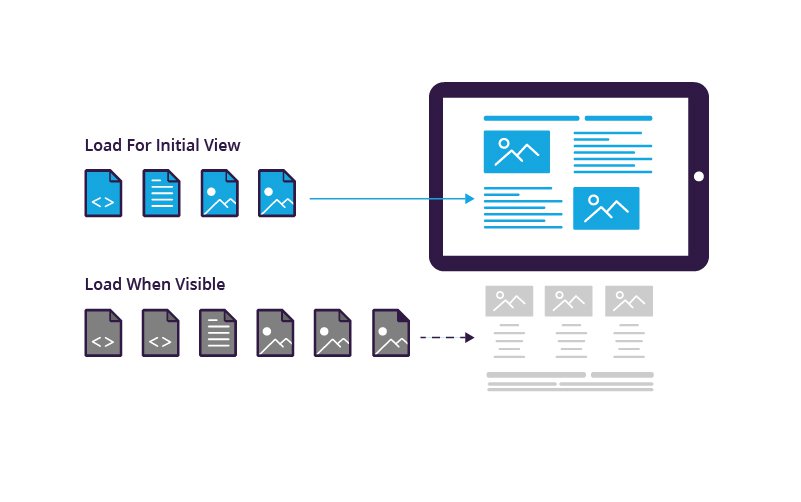
Loading all the images at once can put a lot of stress on the server and the browsers of the visitors. The best method of reducing the load time and improve WordPress speed optimization of your WordPress website is to lazy load images. This concept loads up the images as the visitor is scrolling and viewing a part of the image.
You can easily implement this technique through the WordPress Lazy Load Plugins or hiring an agency is one of the ways for fixing problems and speeding up
21. Use Third Party Platforms for Visual Content
Uploading large media files such as images, infographics, and videos to your WordPress website is generally not a good practice as it adversely increases the size of the uploads folder.
To keep the load off your server, it is better to host the videos and large images at a third party image storage solution provider and embed them in the WordPress posts and pages. This way the video and image rendering is handled by the external servers.
For example, to increase WordPress speed, host the videos on Youtube, Wistia or Vimeo and embed them into the WordPress website. The embedded resources load faster and also look nicer. This technique also ensures that you have a backup copy of all the visual content of your website at an external location and it helps speed up the WordPress site.
22. Disable Pingbacks & Trackbacks
By default, WordPress enables pingbacks and trackbacks. Through pingbacks, WordPress websites communicate among each other by sending notifications whenever one WordPress website links to another one.
Enabling pingbacks and trackbacks has drawbacks as each notification is a separate request. Thus, If your website receives a lot of trackbacks and pingbacks, it adds to the load time of the website.
To turn off these requests, navigate to Settings >> Reading in the WordPress Admin and uncheck the Allow link notifications from other blogs option as shown in the following image:
23. Limit Post Revisions and Enhance Your WordPress Performance
By default, WordPress saves the drafts of blog posts and pages as post revisions. Every 60 seconds, a new revision is saved. Just imagine the load on your website in the case of multiple authors working on different blog posts. Each revision save request consumes server resources and increase the load time for the visitors.
You can simply disable or limit post revisions on WordPress by using WP Revisions Limit plugin to speed up a WordPress site.
24. Disable Hotlinking to Your WordPress Website
Hotlinking is the concept where one website uses the media (images, infographics, etc.) of another website in its content. Some websites will embed images in their content by making a call to your media files.
Hotlinks will eat into your server resources and it is a good practice to disable hotlinking altogether. You can read a helpful guide from our friends at WPNinjas on how to disable hotlinking.
25. Add an Expires Header to Static Resources
Expires header in your content defines for how long should the visitor’s’ browser retain your content in its cache. This is very helpful for returning visitors to your website because the browser does not have to reload resources on every visit.
You can add expire time in the .htaccess file by defining the following code
ExpiresActive On
ExpiresByType image/gif A2592000
ExpiresByType image/png A2592000
ExpiresByType image/jpg A2592000
ExpiresByType image/jpeg A2592000
The above code tells the visitor’s browser to cache images for a month. You can edit this duration by editing A2592000 (this means 1 month in the future (60*60*24*30=2592000)).
26. Remove Useless Widgets & Social Sharing Buttons
Similar to plugins, people do get carried away all sorts of eye candy, widgets, and buttons on WordPress websites. Adding too many widgets and social buttons will add a lot of requests on the frontend and each request means an additional call to the database. The end result of this many requests is a slow loading page. Therefore, It is best to keep the frontend of your theme lightweight and simple if you want to speed up WordPress site.
27. Use AMP Pages
Accelerated Mobile Pages is the new hype in the SEO and web development industry. The AMP pages load in milliseconds on mobile devices and rank higher in Google SERP in searches originating from mobile devices.
If you want higher traffic from mobile users, it is absolutely necessary to configure AMP pages on WordPress. Read our helpful guide on how to configure AMP pages on WordPress websites.
28. Lastly, Use Faster Internet!
After you have implemented all the above 26 steps and your visitors are still complaining that your WordPress website is slow, it is time to ask the all-important question: Is my Internet Fast Enough?
Summing Up
Speeding up WordPress website is not simple. The above steps cover all essential aspects of improving your WordPress performance for your visitors. If you have further questions on how to how to speed up a WordPress site, then do leave your questions in the comments section and I will point you in the right direction.

Create Faster WordPress Websites!
Free eBook on WordPress Performance right in your inbox.