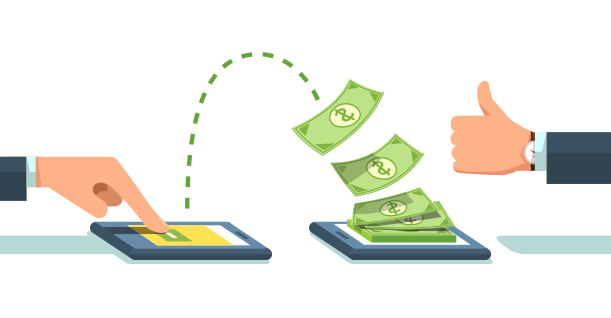6 Tools You Can Use to Visualize Data in WordPress 2023
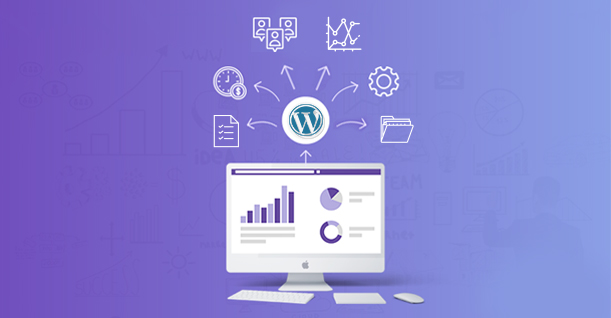
These days, there is plenty of content out there on just about any subject, in any industry. And thanks to advanced search engines, you are never more than a few seconds away from finding the information that you need.
The same goes for your followers and customers, but what happens when you provide them with too much information? Sure, you can populate your content with useful stats or even provide detailed Excel sheets, but all that data is pretty hard to digest and not terribly user-friendly.
The solution for this information overload is a data visualization. This is incredibly easy for WordPress websites because of the multiple options that simplify the data visualization process and ensures that your readers are able to handle all the data you throw at them.
1. WordPress Charts and Graphs Lite
If you are looking for a simple plugin that will enable you to create nearly all major types of charts and graphs, such as line, bar, pie, or column, you might want to look into this one. And it’s easy to use, as well. All you need to do to transform your data is to import from the .CSV file into the plugin, which will then create appealing graphics. And because the charts are based on HTML5, they look equally good, regardless of the device.
2. Google Chart WordPress Plugin
Of course, Google has its own tool for this, too. Although you can find the same functionality inside Google Sheets, this plugin allows you to create your charts from inside the WordPress backend. As you would expect, you can create a variety of charts, such as pie, column, bar, or bubble charts.
3. WpDataTables
If the first two options for creating charts and graphs don’t quite cut it for you, then check out WpDataTables. This plugin is packed to the brim with features which allow you to fiddle with any setting you can think of. For instance, it allows you to search, sort, and change the data, while the charts display those changes automatically. On top of that, you can even build a chart by using your MySQL database as a source of data. The charts are also responsive so mobile customers will have no problem reaping their benefits.
4. WordPress Charts
This solution relies on a Chart.js framework, and it enables you to create up to 6 most common types of charts. Just like previous options, this one is also based on HTML5, which means optimal viewing, even on retina displays. Although it’s pretty basic, it does come with a WP Charts Widget, which means you can gain access to even more options regarding the display of your charts.
5. Snowball
Unlike most of the plugins on this list, Snowball doesn’t just focus on visualizing data. You can also use it to craft captivating, long-form articles which wouldn’t feel out of place on the New York Times’ website. It’s brilliant because it allows you to build your articles one segment at a time, and it does come with plenty of features regarding charts and other types of visual content, such as images and videos. Advanced users can easily change the segments by altering the code through a built-in code editor.
6. WP Business Intelligence Lite
With WP Business Intelligence, you can import data from any MySQL database, and show it in real time using charts and graphs. The free, lite version enables you to create 4 different types of charts, and 11 if you decide to pay for the premium version. The only downside perhaps is the limited number of formats to which you can export your results.
Now, since visualized data is designed to capture the attention of your readers, it needs to be flawless, because any errors in it will be all the more apparent.
The following tools should help you keep your content immaculate:
Edu Geeks Club – the best option, since your content will be proofread and checked by actual human editors for grammar, spelling, punctuation, as well as style.
Grammarly – probably the best non-human option out there which picks up on most errors.
ProWritingAid – this one focuses more on turning you into a better writer, but it does a good job of spotting most errors.
After the Deadline – also focused toward making you a better writer, by providing grammar suggestions and feedback on your style.
Ginger Grammar Checker – identifies nearly all grammar, spelling, punctuation, and even contextual errors in your content.
Conclusion
Sharing all the right data with your followers is great, but it’s even better if you can provide data visualization in a way that is easily digestible and visually potent. With these WordPress tools, you will establish yourself as the source of information which they will turn to first, and once that happens, you will also be the first on their list when they decide to make a purchase.

Create Faster WordPress Websites!
Free eBook on WordPress Performance right in your inbox.