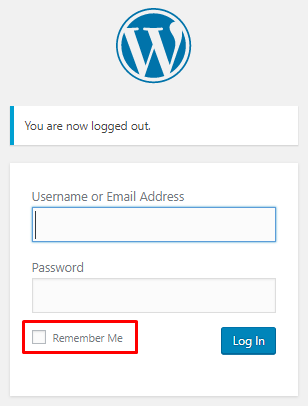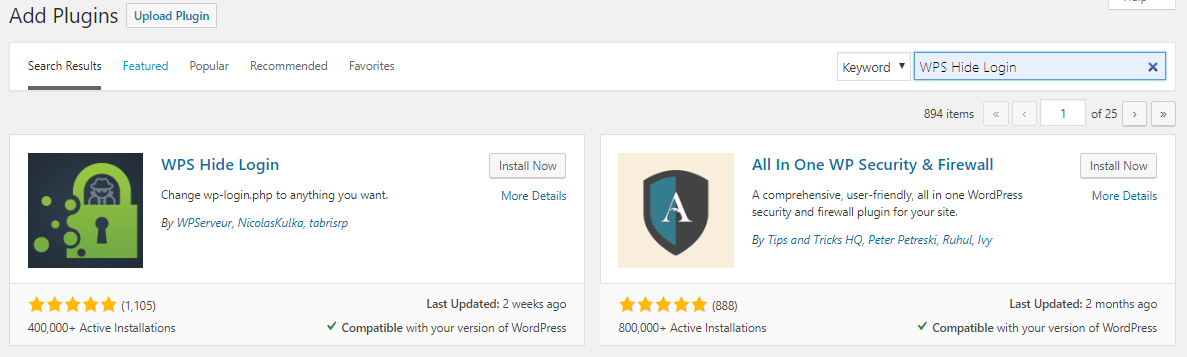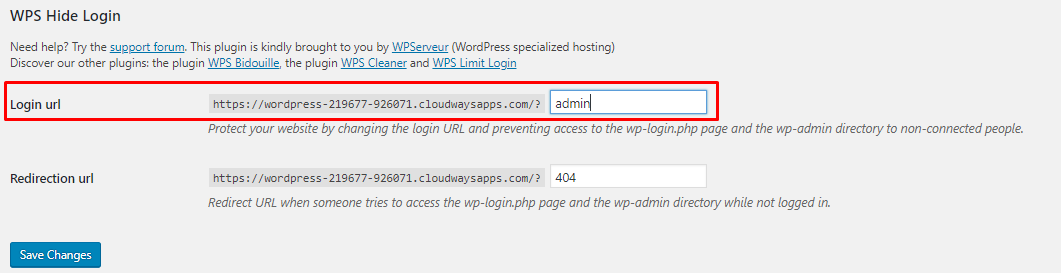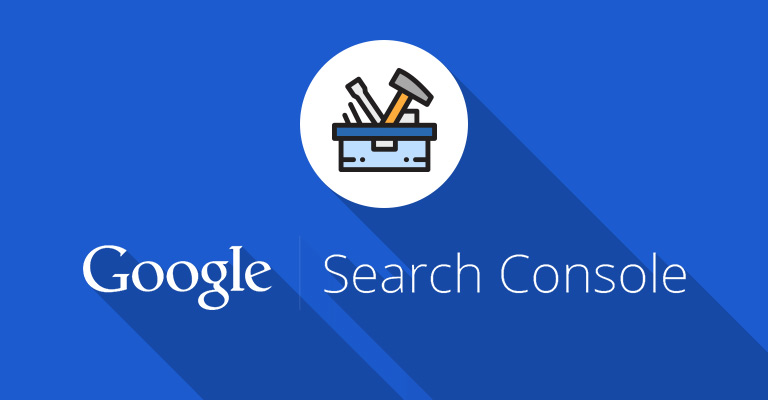How to Find Your WordPress Login URL
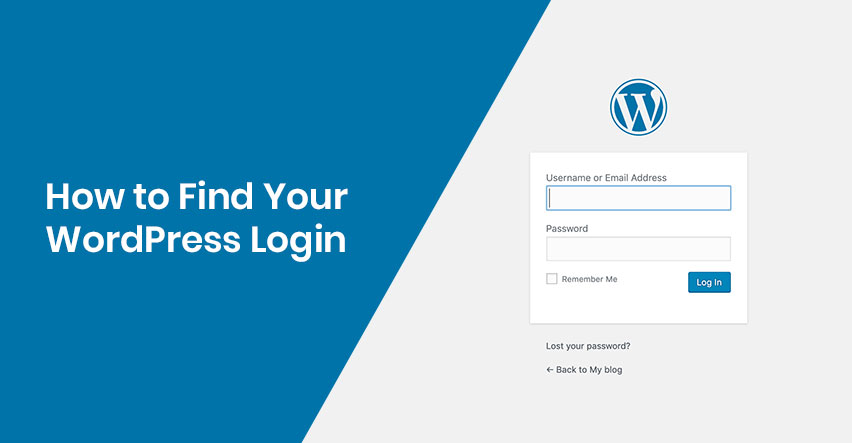
“Where’s the WordPress login URL?”
“How do I login to my site?”
“How do I access my WordPress dashboard?”
If these questions are running through your mind, you’re not the only one. It’s not uncommon to have difficulty logging into your WordPress dashboard after you’ve successfully launched a WordPress on a hosting services. And without logging into your WordPress site and accessing all the settings and customization options that the CMS promised, you can’t really turn your barebones website into something awesome, right?
Table of Content
Your WordPress login, therefore, where you enter your admin credentials, is your gateway to your dashboard.
Why do You Need a WordPress Login
With your WordPress login, you’d be able to access your dashboard or the WordPress control panel. Through the dashboard, you can edit your WordPress posts, pages, install or uninstall plugins, and basically manage your entire website.
How to Find Your WordPress Login
Finding your WordPress login is pretty easy akin to everything else in WordPress. If you have a regular WordPress installation on a reputable host, all you have to do is add “/wp-admin” or “/admin”.
For example:
www.example.com/wp-admin, or
www.example.com/admin
Both the URLs shall direct you to your WordPress login page. If these don’t work, you can also try “wp-login.php”.
For example:
www.example.com/wp-login.php
However, if you have installed your WordPress website on a subdomain or a subdirectory, then you’ll have to tweak things a bit.
How to Find Your WordPress Login for Subdomain and Subdirectory?
If you have a WordPress installation on a subdomain, your WordPress login will look like this:
subdomain/example.com/login/
Or
subdomain/example.com/wp-login.php
If you have a WordPress installation on a subdirectory, this is the URL you need to access to your WordPress login:
www.example.com/wordpress/login
Or
www.example.com/wordpress/wp-login.php
How to Remember Your WordPress Login
There’s always a possibility of you forgetting your WordPress login URL. To prevent that from happening and locking you out of managing your own website, I’d suggest you do the following.
Bookmark Your WordPress Login
You can always bookmark your WordPress login page on your browser so you don’t have to type in the URL every time you want to access your dashboard.
Use the Remember Me Check
If you don’t want to open the WordPress login page and enter your credentials every time you want to access your dashboard, you can click on the Remember Me check to make sure the browser remembers your details.
This check will let you access your dashboard without routing you through the WordPress login page for a few days. However, this is not the safest way to remember your WordPress login. Saving your WordPress credentials in your browser makes them vulnerable and exposed to hackers.
If your WordPress login is exposed to a hacker, then you need to take serious and immediate measure to protect it. Let’s see how you can protect your login page from getting into the wrong hands.
Protecting Your WordPress Login
The first step you should take is to change the WordPress login URL so that a hacker can’t access it in the first place. Since /wp-admin and other login URLs are universal, anyone can try to log in to your website. Hence, this is a quick and effective way to protect your login page and even recover in case a hacker has been trying to misuse it.
Change Your WordPress Login URL Through a Plugin
You can use a plugin like WPS Hide Login to can change the WordPress login URL. WPS Hide Login is a popular WordPress plugin with more than 400,000 active installs. It’s free and you can easily download it from the WordPress repository.
To install the plugin, go to the Dashboard > Plugins > Add New.
Once you have installed and activated the plugin on your WordPress, go to Settings > WPS Hide Login.
You will see an option to change your login URL
You can change it from admin to anything you want, and voila, your WordPress login is now different from the default option.
The plugin doesn’t intervene with your WordPress files nor does it rewrite the rules, but it simply intercepts page requests.
Final Words
WordPress login URL is essential in accessing your admin panel, of course. And in this article, we covered how you can find your WordPress login, access the dashboard, and how you can protect it from hackers.
If you have any questions regarding WordPress login, feel free to comment or you can email me at [email protected]

Create Faster WordPress Websites!
Free eBook on WordPress Performance right in your inbox.