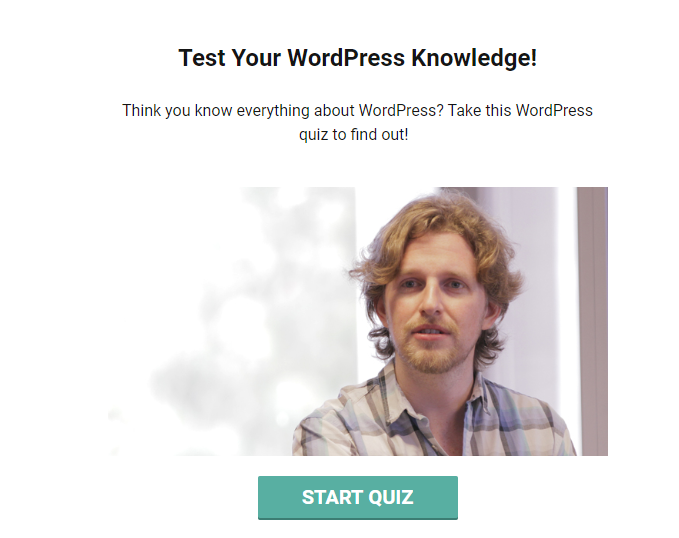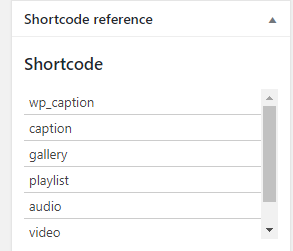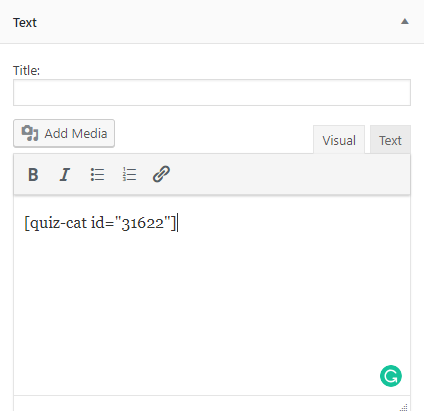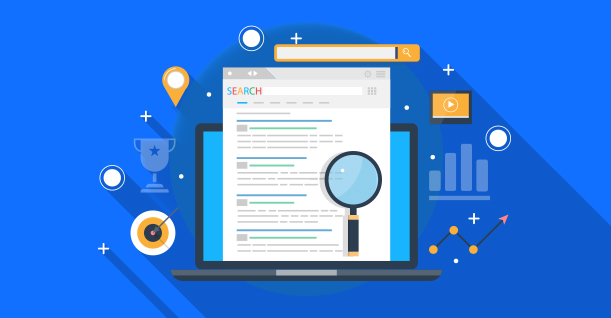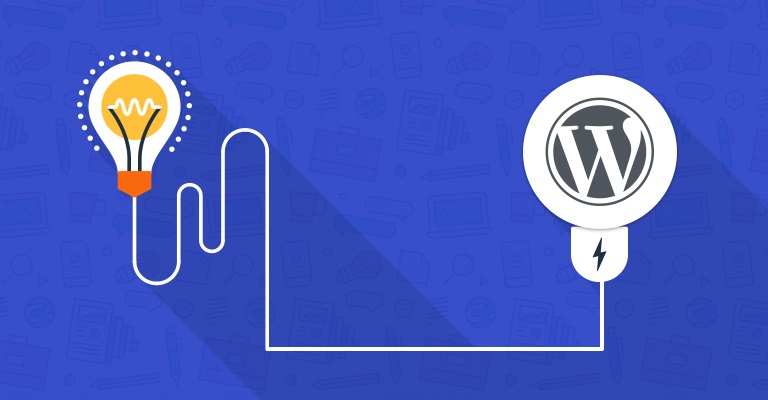Essential Tips to Use WordPress Shortcodes (Bonus Tip Included!)

WordPress shortcode is one of the many features that make WordPress the best content management system. Shortcodes allow you to add functionalities to your posts without using lengthy lines of codes. All you have to do is paste the WordPress shortcode on your post from the backend of your WordPress, and you are done.
What are WordPress Shortcodes?
The basic WordPress shortcode is to allow users to add those functionalities on your website that are not present by default. Since WordPress keeps a check on all the content that goes through WordPress, you can’t really add codes anywhere you want. WordPress shortcodes are a way to add codes in those areas so that you can have the functionality you want.
This is how a WordPress shortcode looks like:
|
1 |
[quiz-cat id="31622"] |
We use this shortcode to add a WordPress quiz to one of our posts, and it looks like this:
By using shortcodes, you can add image galleries, slideshows, quiz forms and many more elements. However, you need to know where and how to use these shortcodes. Since they are so convenient, users tend to get overwhelmed and use them excessively.
It is important to know some essential tips in order to use WordPress shortcodes effectively, and this article will cover just that.
Let’s begin!
Tip#1: Using WordPress Shortcode in Single.php File
Normally, you would use a shortcode in your post or page because that is where you want to add the functionality or the element. But what if you want to use your shortcode in your footer or the header? If you want to place a widget on top or the bottom of a specific, or all your posts, what would you do then?
Simple, add the shortcode in the single.php file. There is a slight twist in how you would actually do that. You just have to change the way you call your shortcode. Here is the snippet that you can use to bring the output from the shortcode handler
|
1 2 3 4 |
{code type=php} // Use shortcode in a PHP file (outside the post editor). {/code} |
Tip#2: Search for Shortcode in Your Theme
Finding the WordPress shortcode in your WordPress event theme is a rather simple process. It is also important because if you want to create your own shortcode, you would want to know how the shortcode function actually looks like and where to find one in your theme.
The shortcode function is present in the functions.php file of your theme so you would need to open your theme folder and access the functions.php file from there.
Once you have done that, search for add_shortcode.
Tip#3: Reference WordPress Shortcodes
It’s not easy remembering all the available shortcodes in WordPress, heck it’s not even possible so you just shouldn’t try. One easy way to go about it is to install the Shortcode Reference plugin that will list all the available WordPress shortcodes on the sidebar of your post page:
Although this plugin has not been tested on WordPress updates, I tested it on WordPress 4.9 and it works perfectly.
Tip#4: Don’t Go Overboard with Shortcodes
As mentioned above in the article, users tend to get excited while using shortcodes. Since it is easy to use them, it doesn’t mean you should use them everywhere and anywhere. If you are using a theme’s shortcode on every post, then you shall be bound to that one theme only because once you change your theme, your shortcodes won’t work.
Every function and every element doesn’t need a shortcode. It can be implemented by using CSS, like for example, you want to add a call to action or a subscription bar to one of your post or pages. You can design one and ask your developer to implement it. This way you wouldn’t have to worry about switching to another theme.
Not only is this easier to execute, you can also remove it easily whenever you want to.
Tip#5: Future Proof Your Shortcodes
One drawback of WordPress shortcodes is that once you update your WordPress, they tend to break and not work. This is one of the most common issues WordPress users face and there is a simple solution to it.
Create a site-specific plugin and add all your shortcodes into it. While you update your WordPress numerous times, your shortcodes in that plugin will not be affected.
Now if you are not a techie, you would think that creating a plugin is not your cup of tea. However, the process is pretty simple and you can at least create a simple WordPress plugin to protect your shortcodes.
Read: How To Create A WordPress Plugin
Tip#6: Shortcodes and Widgets
Apart from posts, pages, headers, and footers, WordPress shortcodes can be added to widgets as well. If you want to include a survey form in the sidebar of your website, this feature can come in handy.
Simply, drag your text widget to the main sidebar of your WordPress website, and add the shortcode in it.
However, this function is not activated by default in WordPress. To enable it, you need to add this code in your theme’s functions.php file:
|
1 |
add_filter('widget_text', 'do_shortcode') |
Read: How to Use WordPress Widgets
Tip#7 Find Specific Shortcodes
Let’s assume you went on a shortcode spree and used hundreds of them on different posts and pages. Now, you have decided to rebrand your website and use a different theme. As mentioned above in the article, changing your theme will break your shortcodes and they won’t work anymore.
So now you have to find all the shortcodes on your website and remove them one by one. The task of finding those shortcodes is tedious enough, let alone the task of removing them.
However, there is a simple solution to this problem. All you have to do is create a shortcode that displays all the active shortcodes on your website. Just use this code and add it in the functions.php file of your theme to create the shortcode:
|
1 2 3 4 5 6 7 8 9 10 11 12 13 14 15 16 17 18 19 20 21 22 23 24 25 26 27 28 29 30 31 32 33 34 35 36 |
function wpb_find_shortcode($atts, $content=null) { ob_start(); extract( shortcode_atts( array( 'find' => '', ), $atts ) ); $string = $atts['find']; $args = array( 's' => $string, ); $the_query = new WP_Query( $args ); if ( $the_query->have_posts() ) { echo ' '; while ( $the_query->have_posts() ) { $the_query->the_post(); ?> } echo ' '; } else { echo "Sorry no posts found"; } wp_reset_postdata(); return ob_get_clean(); } add_shortcode('shortcodefinder', 'wpb_find_shortcode'); |
The code will create a shortcode that you can use in any post or page and it will display all the posts and pages on the preview that are using shortcodes.
For example; you want to find which posts are using image slider shortcodes. Simply write the shortcode [shortcodefinder find=image slider’] on the post or page editor, and click preview. All the posts and pages containing image sliders will be displayed.
Bonus Tip!
If you don’t like the idea of creating a shortcode to find all the active shortcodes, you can simply hide them.
Hide Shortcodes
You would need to perform this function when you are changing your theme and already have shortcodes in various post and pages. You can either follow tip number 7 and find them using a shortcode, or you can hide them using this code in the functions.php file of your theme.
|
1 |
add_shortcode( 'shortcodetag', '__return_false' ); |

Create Faster WordPress Websites!
Free eBook on WordPress Performance right in your inbox.